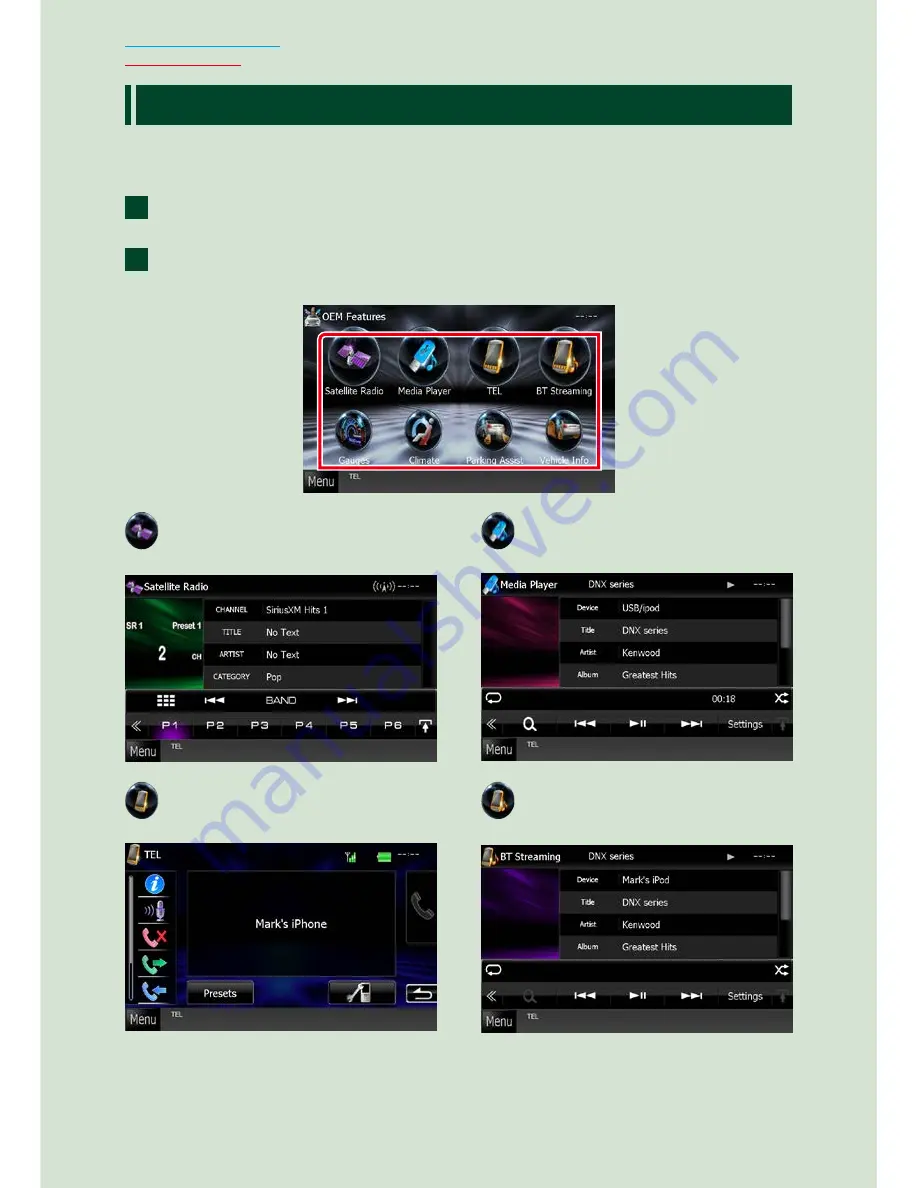
18
18
Return to the Top page
Basic Operations
O
EM Features Operation
By connecting this unit to the bus system of the vehicle using an iDataLink (commercially
available), this unit can access the satellite radio source provided for the vehicle and vehicle
information can be displayed on this unit.
Touch [Menu] on any screen.
Top Menu screen appears.
Touch [OEM Features] in the Top Menu screen.
OEM Features screen appears.
: Displays the control screen of the
satellite radio source provided for the
vehicle.
: Displays the control screen of the
media player source provided for the
vehicle.
: Displays the control screen of the
Bluetooth Hands Free function
provided for the vehicle.
: Displays the control screen of the
Bluetooth streaming source provided
for the vehicle.
1
2
Содержание DNX571TR
Страница 58: ...29 Return to the Top page DVD Video CD Operation ...
Страница 96: ...67 Return to the Top page HD Radio Tuner Operation ...
Страница 110: ...81 Return to the Top page SiriusXM Operation ...
Страница 118: ...89 Return to the Top page Bluetooth Control ...
Страница 132: ...103 Return to the Top page Setting Up ...
Страница 154: ...125 Return to the Top page Appendix ...
Страница 168: ...GPS NAVIGATION SYSTEM DNX571TR GPS NAVIGATION INSTRUCTION MANUAL IM385_Nav_TR_K_En_00 ...
Страница 172: ......
















































