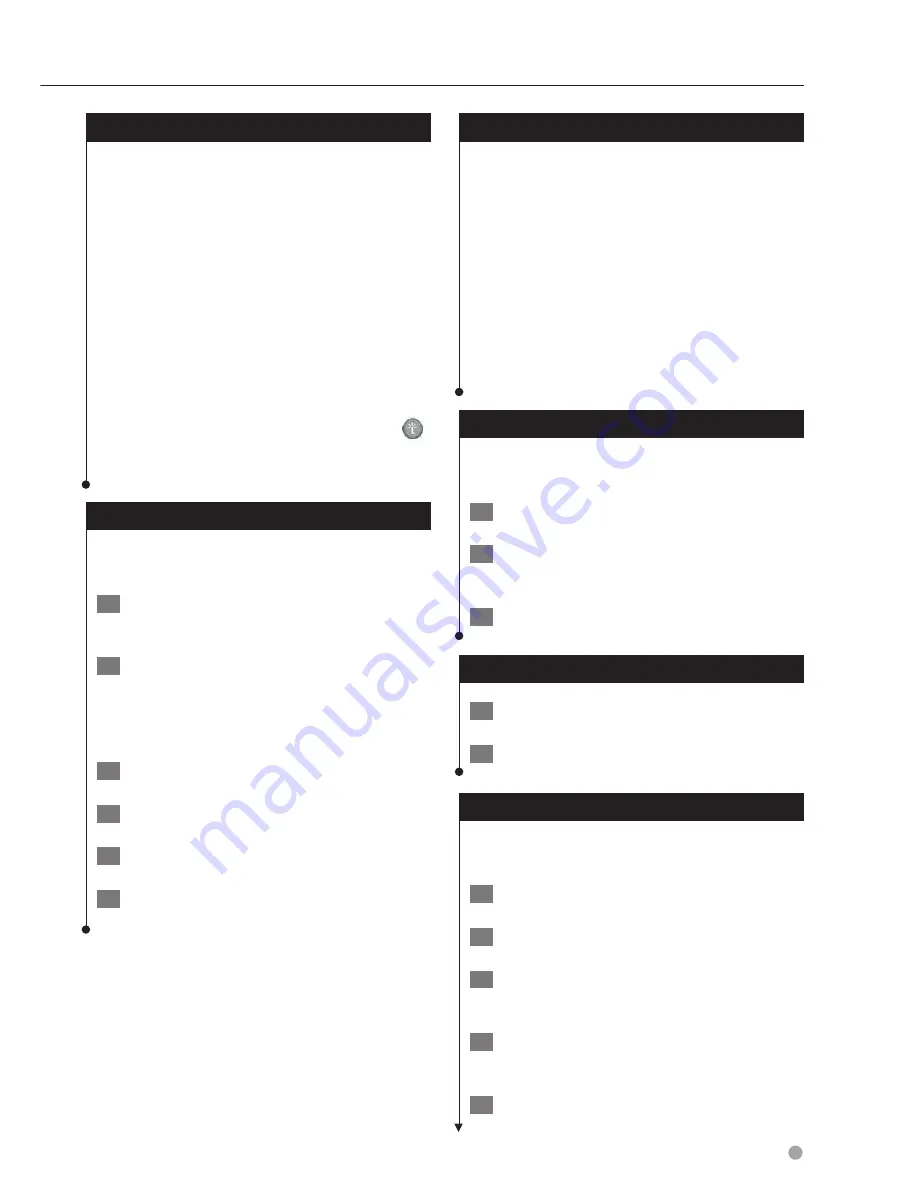
English
29
About Garmin Live Services
Before you can use Garmin Live Services, your
device must be connected to a supported phone
running Smartphone Link (
page 28
).
Some Garmin Live Services, like Weather, are
available as separate apps on your device. Other
Garmin Live Services, like Live Traffic, enhance
the existing navigation features on your device.
Connecting to Smartphone Link provides access
to Garmin Live Services. Garmin Live Services
provide free and subscription-based plans to
view live data on your device, such as traffic data,
weather and fuel prices.
Features that require access to Garmin Live
Services display the Smartphone Link symbol
and appear only when the device is connected to
Smartphone Link.
Subscribing to Garmin Live Services
You must subscribe to Garmin Live Services using
the Smartphone Link app on your phone.
1
Start the Smartphone Link app on your
phone (
page 28
).
2
Select Garmin Live Services.
A list of services and subscription prices
appears.
3
Select a service.
4
Select the price.
5
Select Subscribe.
6
Follow the on-screen instructions.
About ecoRoute
The ecoRoute™ feature calculates your vehicle
fuel economy, carbon footprint, and the fuel price
of navigating to a destination, and offers tools for
improving fuel efficiency.
The data provided by the ecoRoute feature is
only an estimate. The data is not actually read
from your vehicle. To receive more-accurate
fuel reports for your specific vehicle and driving
habits, calibrate the fuel economy.
⁄
• ecoRoute is available only in Automobile mode.
Creating a Vehicle Profile
The vehicle profile provides a basis for ecoRoute
to calculate your vehicle fuel economy.
1
Select Apps > ecoRoute™.
2
Enter the required information, and select
Next.
3
Select Done.
Resetting Your Vehicle Profile
1
Select Apps > ecoRoute™ > Vehicle Profile.
2
Select Reset.
Calibrating Fuel Economy
Use this feature when you refuel to maintain an
accurate fuel economy.
1
Select Apps > ecoRoute™ > At the Pump.
2
Enter the current fuel price.
3
Enter how much fuel your vehicle has used
since the last fill up.
4
Enter the distance you have traveled since
the last fill up.
5
Select Next.
Содержание DNX571TR
Страница 58: ...29 Return to the Top page DVD Video CD Operation ...
Страница 96: ...67 Return to the Top page HD Radio Tuner Operation ...
Страница 110: ...81 Return to the Top page SiriusXM Operation ...
Страница 118: ...89 Return to the Top page Bluetooth Control ...
Страница 132: ...103 Return to the Top page Setting Up ...
Страница 154: ...125 Return to the Top page Appendix ...
Страница 168: ...GPS NAVIGATION SYSTEM DNX571TR GPS NAVIGATION INSTRUCTION MANUAL IM385_Nav_TR_K_En_00 ...
Страница 172: ......






























