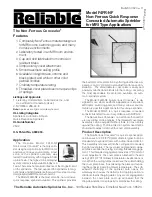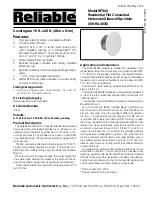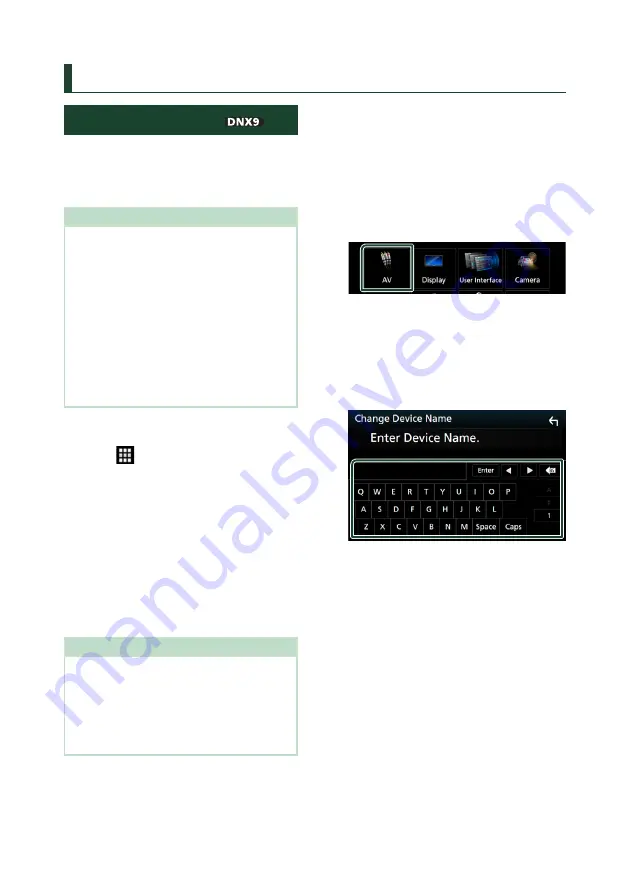
APPS—Android Auto™/Apple CarPlay/Mirroring
34
APPS—Android Auto™/Apple CarPlay/Mirroring
Mirroring Operation (
)
You can display the same screen of the
Android device on the monitor of the unit
using the Miracast function of the Android
device.
Preparation
• You can use “Mirroring” with Android devices
compatible with Miracast.
• Miracast may be called Wireless Display, Screen
Mirroring, AllShare Cast, etc., depending on the
manufacturer.
• The settings on the Android device differ
depending on the device type. For details, refer
to the instruction manual supplied with your
Android device.
• If your Android device is locked, Mirroring screen
may not appear.
• If the Android device is not ready for Miracast
UIBC, you cannot perform touch operation.
1
Press the
[
HOME
]
button.
2
Touch
[
]
.
3
Touch
[
Air Mirroring
]
h
h
The App screen is displayed.
4
Operate your Android device to activate
Miracast, then connect to this unit.
5
Select “Car Multimedia” as the network
to use.
h
h
When the connection is established,
then the same screen displayed on the
Android device is displayed.
NOTE
• Air mirroring is discontinued when the power is
turned ON/OFF or you leave the vehicle. To restart
air mirroring, operate the Android device.
• When the air mirroring source is displayed, you
cannot register or reconnect a Bluetooth device.
Switch the air mirroring source to another source,
and then operate the Bluetooth device.
Ñ
Change the device name
1
Press the
[
MENU
]
button.
h
h
Popup menu appears.
2
Touch
[
SETUP
]
.
h
h
SETUP screen appears.
3
Touch
[
AV
]
.
h
h
AV screen appears.
4
Touch
[
Wi-Fi SETUP
]
.
5
Touch
[
Device Name
]
.
h
h
Change Device Name screen appears.
6
Input the device name.
7
Touch
[
Enter
]
.
Содержание DNX5170S
Страница 104: ......