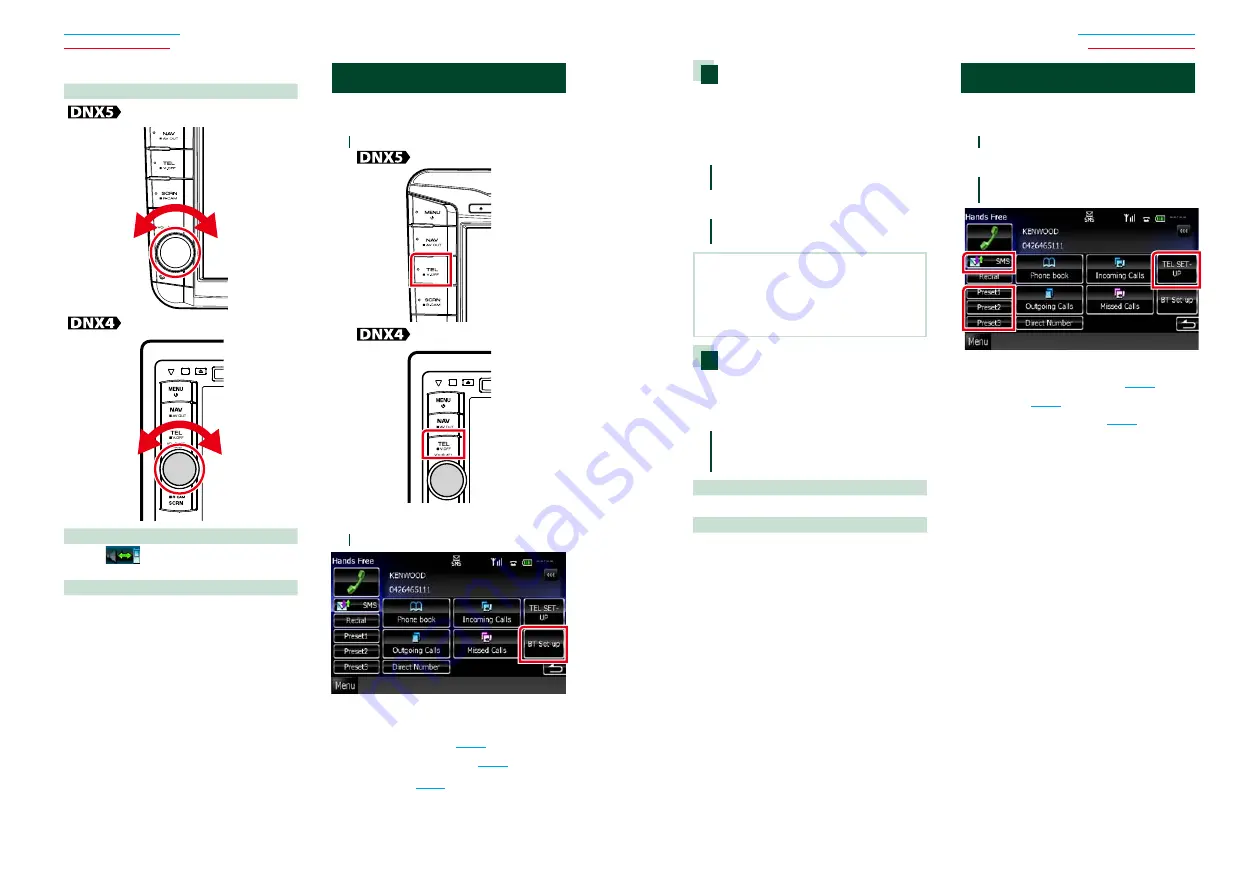
64
64
65
Operations during a call
Adjust the receiver volume
Switch the voice output
Touch [
] to switch the voice output
between phone and speaker.
Output the dial tone
Touch [DTMF] to display the tone input screen.
You can send tones by touching desired keys
on the screen.
Bluetooth Setup
You can register PIN code, select the device
to connect, and perform output setup.
1
Press the <TEL> button.
Hands Free screen appears.
2
Touch [BT SETUP].
Bluetooth SETUP screen appears.
See the following section for each setting.
•
Register the PIN code
•
Select the unit to connect
•
Set up output
Registering Bluetooth unit PIN
code
You can set the PIN code to the Bluetooth
unit. The code is acquired when registering
(pairing) from the cell-phone.
1
Touch [SET] of [Receiver PIN Code] in
the Bluetooth SETUP screen.
Receiver PIN Code Set screen appears.
2
Enter a code number and touch
[Enter].
NOTE
• If you want to cancel the registration, touch
[Cancel].
• If you want to clear the entered number, touch
[Clear].
Bluetooth output setup
You can select speakers to output the sound
from cell-phone (such as phone call voice
and ringing tone).
1
Touch [Front Only] or [All] of
[Bluetooth HF] in the Bluetooth
SETUP screen.
Front Only
Outputs from the front speakers.
All
Outputs from all speakers.
Hands-Free Control
You can perform various setup about hands-
free function.
1
Press the <TEL> button.
Hands Free screen appears.
2
Touch desired key in the Hands Free
screen.
See the following section for each setting.
• Set up the Hands-Free system
•
•
Содержание DNX4310DAB
Страница 55: ......






























