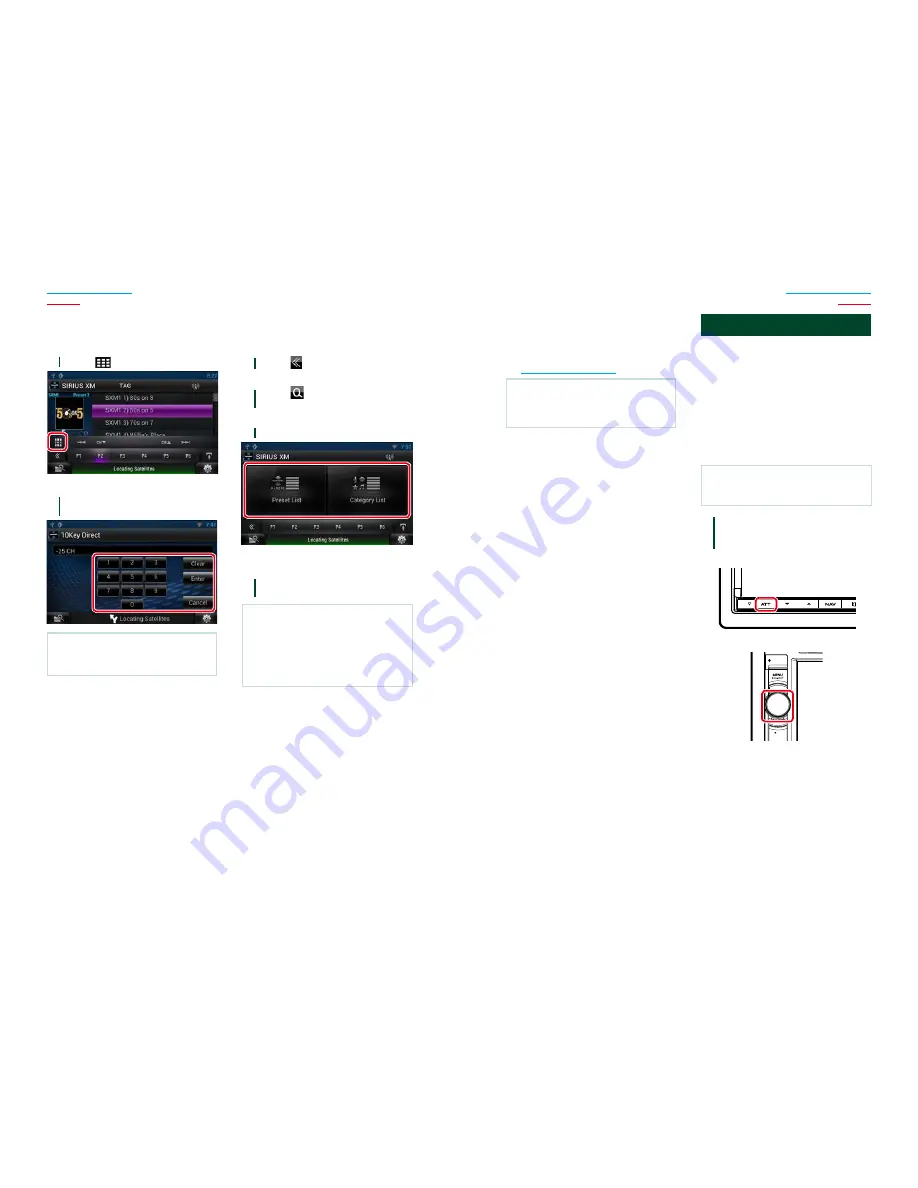
102
103
Return to the Top page
SiriusXM
Return to the Top page
SiriusXM
Ñ
Tune Start™
When tuning stations using the current 6
presets, songs will play from the beginning
of each track if Tune Start is enabled.
See
Tune Start™ setup (P.109)
.
NOTE
•
Tune Start may take a few minutes to operate
after a power cycle or after changing to another
preset band.
iTunes Tagging
You can tag your music using an iTunes
Tagging enabled SiriusXM receiver.
The saved songs will then be stored in a
playlist called “Tagged” in iTunes the next
time you sync your iPod with your computer.
“Tagged” songs can then be directly
purchased and downloaded from the Apple
iTunes Music Store by clicking them.
Ñ
Registering a tag
NOTE
•
“TAG” will be indicated on the display when song
information can be registered.
1
Press the button instructed in each
diagram for 1 second during listening
to the song from SiriusXM station.
DNN990HD
HOME
6
DNN770HD
HOME
6
TEL
Ñ
Direct search
You can tune in by entering the desired
frequency or channel number.
1
Touch [
].
10Key Direct screen appears.
2
Enter the frequency/ channel number
and touch [Enter].
NOTE
•
To cancel the direct search, touch [Cancel].
•
To clear the number you entered, touch [Clear].
Ñ
Category/Channel search
You can specify the desired category and
select a channel.
1
Touch [
] in the control screen.
The multi function menu appears.
2
Touch [
] in the multi function
menu.
The list type screen appears.
3
Touch [Preset List] or [Category List].
The previously used category or channel
list appears.
4
Select the desired content from the
list.
NOTE
•
All the channels in the selected category appear.
•
Touching [All Channel] displays all the channels.
•
Each time you touch [Info Change] in the channel
list, switches the sequence of the list.
Channel name, artist name, song title, category
name, content info
Содержание DNN770HD
Страница 38: ......
Страница 129: ......
Страница 130: ...CONNECTED NAVIGATION SYSTEM DNN990HD DNN770HD GPS NAVIGATION INSTRUCTION MANUAL IM365_Nav_K_En_00 ...
Страница 164: ......
Страница 167: ...KENWOOD Ver 1 0 W01 2055 05 ...






























