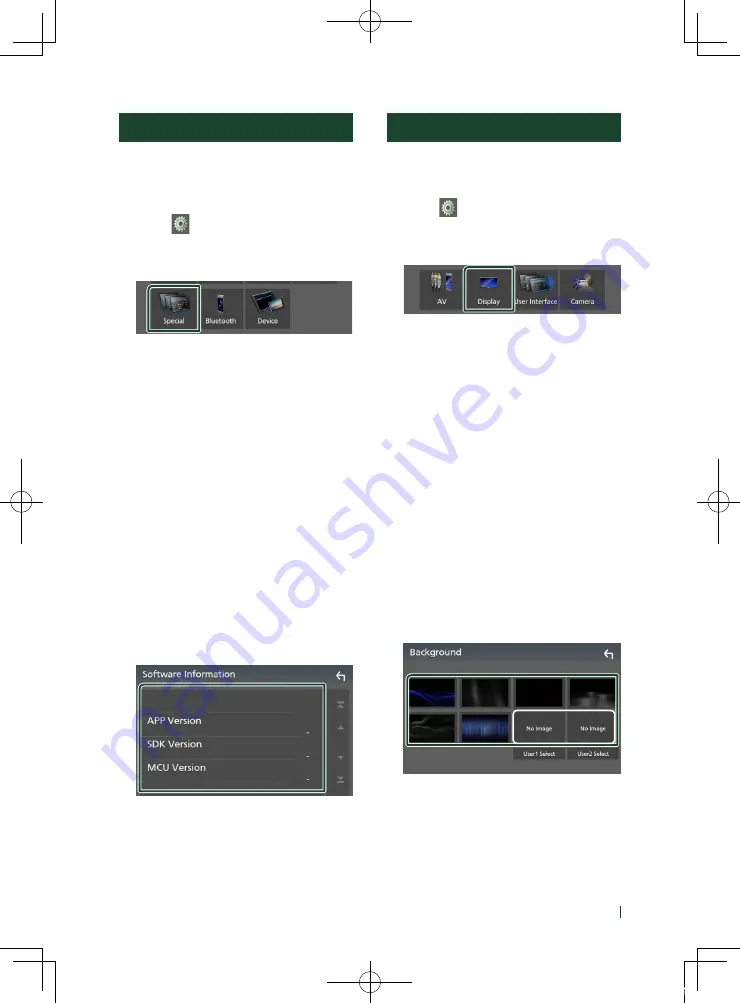
Setting Up
39
English
Special Setup
You can setup Special parameters.
1
Press the
[
MENU
]
button.
h
h
MENU screen appears.
2
Touch
[
]
.
h
h
SETUP screen appears.
3
Touch
[
Special
]
.
h
h
Special screen appears.
4
Set each item as follows.
■
[
DEMO
]
Set the demonstration mode. Default is “
[
ON
]
”.
■
[
Software Information
]
Check the software version of this unit.
■
[
Open Source Licenses
]
Displays the open source licenses.
■
[
Initialize
]
Touch
[
Initialize
]
and then touch
[
Yes
]
to set
all the settings to the initial default settings.
Ñ
Software Information
Check the software version of this unit.
1
Touch
[
Software Information
]
in the
Special screen.
2
Confirm the software version.
Display Setup
1
Press the
[
MENU
]
button.
h
h
MENU screen appears.
2
Touch
[
]
.
h
h
SETUP screen appears.
3
Touch
[
Display
]
.
h
h
Display screen appears.
4
Set each item as follows.
■
[
Dimmer
]
Select dimmer mode.
[
OFF
]
: The display and buttons do not dim.
[
ON
]
: The display and buttons dim.
[
SYNC
]
(Default): Turns the dimmer function
on or off when the vehicle light control
switch is turned on or off.
■
[
Screen Adjustment
]
Displays the Screen Adjustment screen.
■
[
Background
]
Changing background image.
Ñ
Change background image
1
Touch
[
Background
]
in the Display screen.
2
Select an image.
*
1
*
1
Select an original image in advance.
!B5H-0358-20_DMX_KR_En.indb 39
2020/04/20 8:11
















































