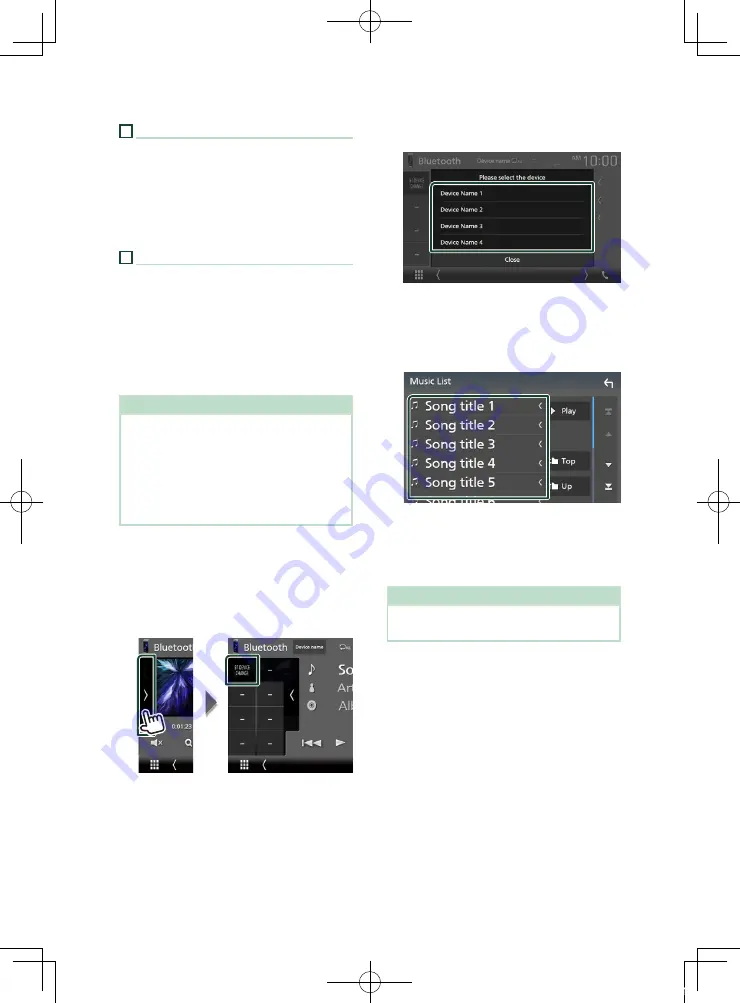
Bluetooth Control
30
4
Function panel
Touch on the left side of the screen to display
the function panel. Touch again to close the
panel.
•
[
BT DEVICE CHANGE
]
: Selects the device
to connect via Bluetooth audio (A2DP) or APP
(SPP). See
5
Play mode indicator/ Playing time
[
D
]
,
[
H
]
: Current play mode indicator
The meanings of each icon are as follows;
[
D
]
(play),
[
B
]
(fast forward),
[
A
]
(fast
backward),
[
H
]
(pause).
* These items appear only when the audio
player which supports AVRCP profile is
connected.
NOTE
• If the operation keys do not appear, operate
from the player.
• Depending on your cell-phone or audio player,
audio may be heard and controlled but text
information may not appear.
• If the volume is too low, raise it on your cell-
phone or audio player.
Ñ
Connect the Bluetooth audio
Selects the device to connect via Bluetooth
audio (A2DP) or APP (SPP).
1
Touch on the left side of the screen.
Touch
[
BT DEVICE CHANGE
]
.
2
Touch the device name you want to
connect.
Ñ
File search
1
Touch
[
1
]
.
2
Touch the desired file or folder.
When you touch a folder its contents are
displayed.
3
Touch desired item from the content list.
h
h
Playback starts.
NOTE
• For operations in the list screen, see
!B5H-0358-20_DMX_KR_En.indb 30
2020/04/20 8:11















































