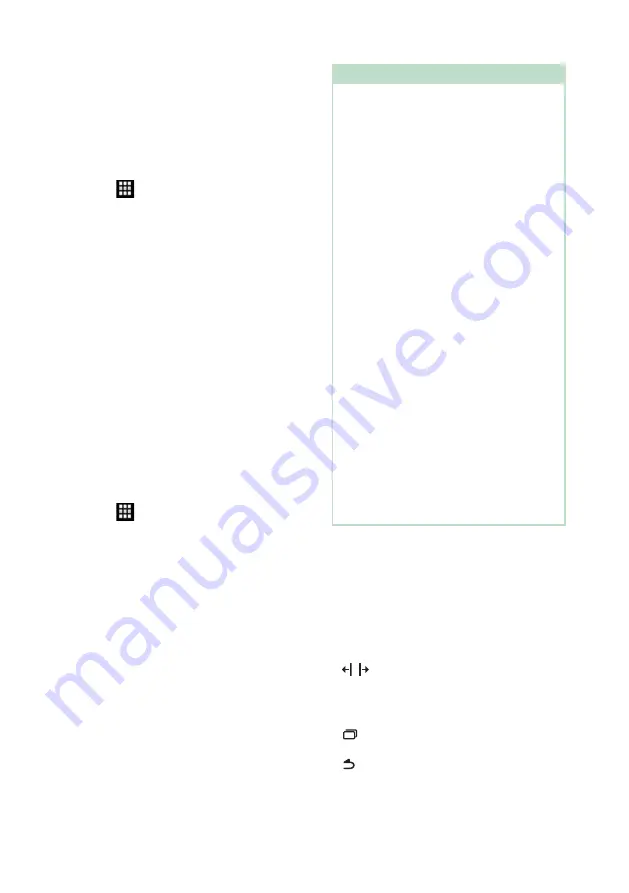
APPS
30
For Android smartphones:
1
Pair your Android smartphone with
this unit via Bluetooth. See
.
Select A2DP/SPP
[
Audio/App
]
.
2
Press the
[
HOME
]
button.
3
Touch
[
]
.
4
Touch
[
USB Mirroring
]
5
Connect your Android smartphone via
the USB (Black) terminal.
When you use Mirroring for KENWOOD
application for the first time, the terms
of service are displayed. It is necessary to
agree to the terms of service to use this
function.
For iPhone:
1
Pair your iphone with this unit via
Bluetooth. See
.
Select A2DP/SPP
[
Audio/App
]
.
2
Touch “Mirroring for KENWOOD” and start
broadcast.
3
Press the
[
HOME
]
button.
4
Touch
[
]
.
5
Touch
[
USB Mirroring
]
6
Connect your iPhone using KCA-iP103 via
the USB (Black) terminal.
7
Operate your iPhone to complete
followings.
• Launch “Settings”, then touch “Control
Center” and then “Customize Controls”.
• Touch “Screen Recording” and add to
“INCLUDE” list.
• Launch “Control Center” of your iPhone,
then touch and hold Screen Recording
icon.
NOTE
• USB (Gray) terminal does not support USB
Mirroring.
• You cannot use the Bluetooth and iPod sources
at the same time with Mirroring for KENWOOD
application.
• OSD clock is not shown on the mirroring screen
of this unit regardless of the setting made for
.
• Depending on the connected Android
smartphone, you may need to enable virtual
keyboard setting on your smartphone to display
software keyboard on the screen of this unit and
on your smartphone.
• Mirroring for KENWOOD application is
discontinued by the following operations if you
use the application with an iPhone:
– Receiving an incoming call
– iPhone's screen recording function is stopped
– iPhone screen is turned off
To resume the mirroring operation, disconnect
the iPhone from the USB Audio cable, and try
connecting it again.
• The audio may be of poor quality, interrupted or
skipped, depending on several conditions such as
network condition, the application and etc.
• If you perform pairing with another device during
mirroring, mirroring (audio and/or video) will be
disturbed or paused.
• Some applications may not support audio
sharing.
• Some operations may not work depending on
the compatibility between this unit, Mirroring for
KENWOOD application and your smartphone.
Ñ
Operation keys on the
mirroring screen
On the USB mirroring screen, the following
virtual hard keys are available. The keys are
hidden when no operation is done for about
5 seconds. You can display back them anytime
by touching the screen.
•
[ ]
/
[ ]
: Changes the virtual hard keys position
shown on the screen of this unit.
•
[
]
: Returns to home page.
•
[
×
]
: Closes the virtual hard keys.
•
[
]
: Shows the recent applications (Android
only).
•
[
]
: Returns to the previous page (Android
only).
















































