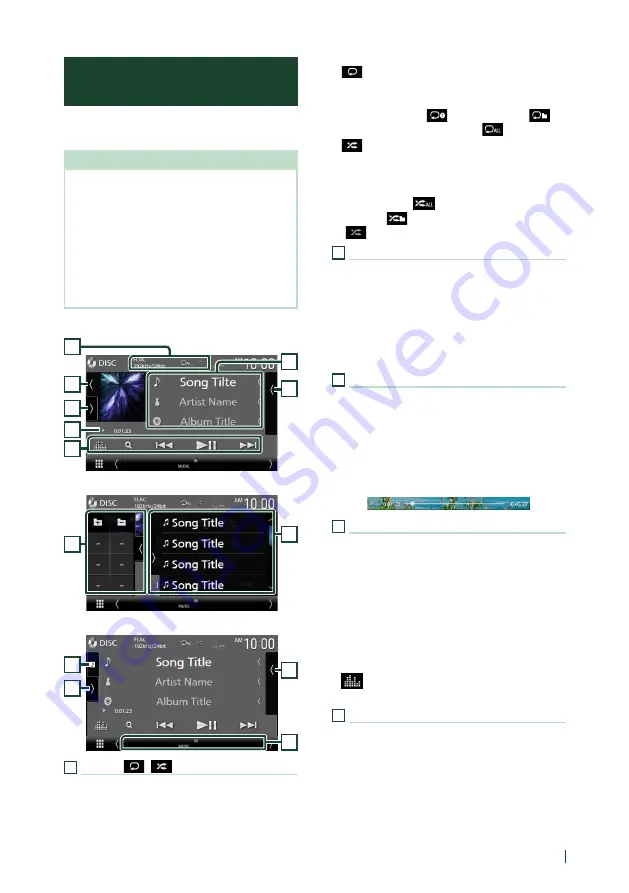
Disc
25
English
Music CD/Disc media Basic
Operation
Most functions can be controlled from the
source control screen and playback screen.
NOTE
• Set the remote controller mode switch to AUD
mode before starting operation for Music CD
and audio files, see
.
• In this manual, “Music CD” means a general CD
which includes music tracks.
“Disc media” means a CD/DVD disc which
includes audio or video files.
• The screen shot below is for disc media. It may be
different from the one for CD.
Control screen
7
3
4
5
2
6
1
Open the drawer
5
7
Close the drawer
5
7
6
8
1
CODEC/
[
]
/
[
]
• When a high-resolution source is played, its
format information is displayed. (Disc media
only)
•
[
]
: Repeats the current track/folder. Each
time you touch the key, repeat mode switches
in the following sequence;
Track/File repeat (
), Folder repeat (
)
(Disc media only), Repeat all (
)
•
[
]
: Randomly plays all tracks in current
folder/disc. Each time you touch the key,
random mode switches in the following
sequence;
Track random (
) (Music CD only), Folder
random (
) (Disc media only), Random off
(
)
2
Track information
• Displays the information of the current track/file.
Only a file name and a folder name are
displayed if there is no tag information. (Disc
media only)
• Change the text size of the information smaller
when the "Small Audio Text" is set to "ON" in
the User Interface screen
3
Play mode indicator/Playing time
•
D
,
B
, etc.: Current play mode indicator
Meanings of the icons are as follows:
D
(play),
B
(fast forward),
A
(fast backward),
H
(pause).
• For confirmation of current playing position.
You can drag the circle left or right to change
the playing position. (Video file only)
4
Operation keys
•
[
1
]
(Disc media only) : Searches files. For
details on search operation, see
•
[
E
]
[
F
]
: Searches for the previous/next
content.
Touch and hold to fast-forward or fast-
backward the disc. (It will be cancelled
automatically after about 50 seconds.)
•
[
DH
]
: Plays or pauses.
•
[
]
: Displays the Graphic Equalizer screen.
5
Content list
• Touch the right side of the screen to display
the Content list. Touch again to close the list.
• Displays the playing list. When you touch a
track/file name on the list, playback will start.






























