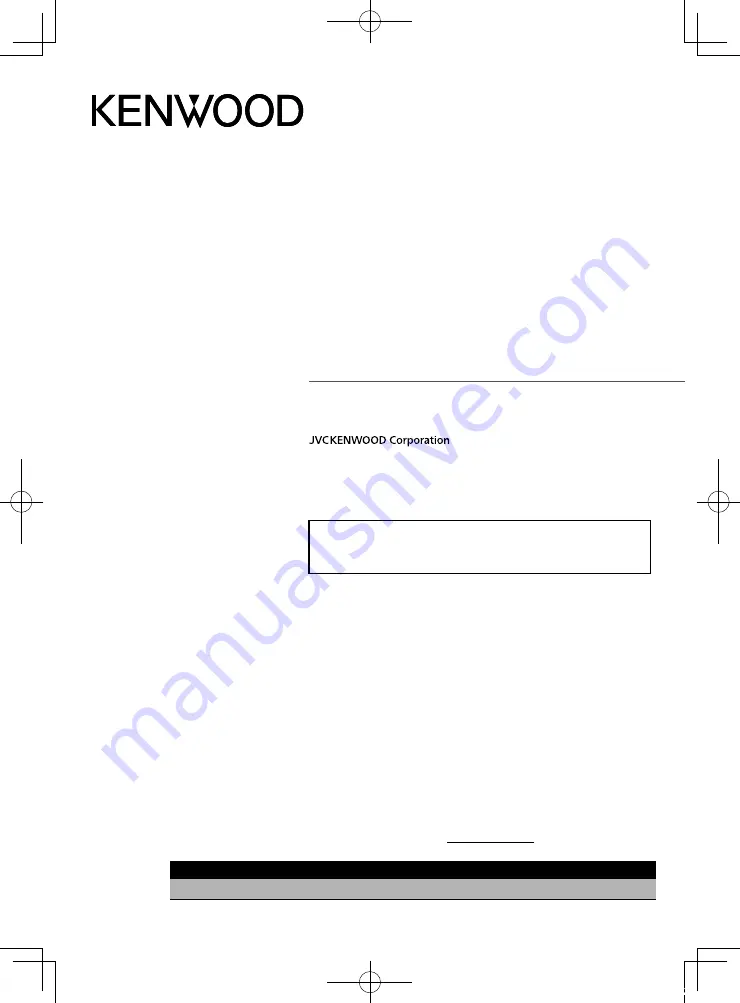
B5A-2485-00 (K)
© 2018 JVC KENWOOD Corporation
MONITOR WITH DVD RECEIVER
DDX9905S
DDX9705S
DDX9018BTS
MONITOR WITH RECEIVER
DMX905S
INSTRUCTION MANUAL
Take the time to read through this instruction manual.
Familiarity with installation and operation procedures will help you obtain the best performance from your new
receiver.
For your records
Record the serial number, found on the back of the unit, in the spaces designated on the warranty card, and in the space
provided below. Refer to the model and serial numbers whenever you call upon your KENWOOD dealer for information or
service on the product.
Model DDX9905S/ DDX9705S/ DDX9018BTS/ DMX905S Serial number
US Residence Only
Register Online
Register your KENWOOD product at www.kenwood.com/usa/
• Updated information (the latest Instruction Manual, system updates, new
functions, etc.) is available from
<http://www.kenwood.com/cs/ce/>.
!B5A-2485-00_18DDX_K_En.indb 1
2018/02/20 18:24
Содержание DDX9018BTS
Страница 108: ... B5A 2485 00_18DDX_K_En indb 108 2018 02 20 18 25 ...


































