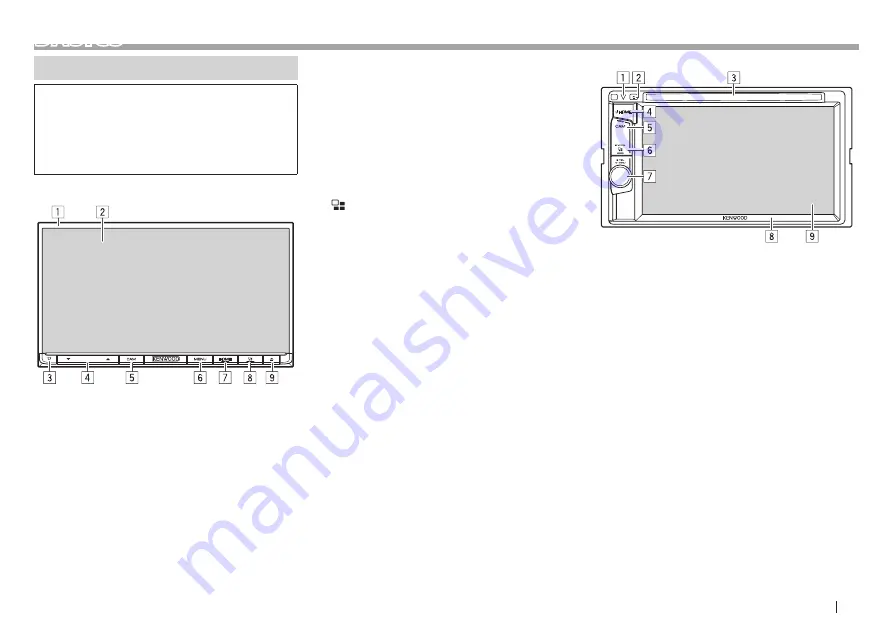
ENGLISH
7
BASICS
Component names and functions
V
Caution on the volume setting:
Digital devices produce very little noise compared
with other sources. Lower the volume before
playing these digital sources to avoid damaging
the speakers by sudden increase of the output
level.
DDX9903S/DDX9703S/DDX9716BTS
1
Monitor panel*
2
Screen (touch panel)
3
Power indicator/Security indicator
•
Lights up while the unit is turned on.
•
Flashes when the security function is activated.
(Page 5)
4
VOLUME
K
/
J
button
Adjusts the audio volume. (Page 9)
5
CAM button
•
Displays the picture from the connected
camera. (Press) (Page 46)
6
MENU button
Displays the pop-up short-cut menu. (Press)
(Page 14)
7
HOME/
B
button
•
Displays the Home screen. (Press) (Page 10)
•
Turns on the power. (Press) (Page 9)
•
Turns off the power. (Hold) (Page 9)
8
/VOICE button
•
Displays the App (CarPlay/ Android Auto/
Mirroring) screen. (Press) (Pages 25 and
27)
•
Activates the voice control function. (Hold)
– When a Bluetooth mobile phone is
connected: Activates the voice dialing.
(Page 57)
– When an Android device compatible with
Android Auto is connected: Activates voice
control. (Page 25)
– When iPod/iPhone compatible with
Apple CarPlay is connected: Activates Siri.
(Page 26)
9
M
(Eject) button
•
Displays the <Angle Adjust> screen. (Press)
(Page 9)
•
Forcibly ejects the disc. (Hold)
*
You can change the color of the buttons on the monitor panel.
(Page 69)
DDX6903S/DDX6703S
1
Power indicator/Security indicator
•
Lights up while the unit is turned on.
•
Flashes when the security function is activated.
(Page 5)
2
M
(Eject) button
•
Ejects the disc. (Press) (Page 15)
•
Forcibly ejects the disc. (Hold)
3
Loading slot
4
HOME/
B
button
•
Displays the Home screen. (Press) (Page 10)
•
Turns on the power. (Press) (Page 9)
•
Turns off the power. (Hold) (Page 9)
5
CAM button
•
Displays the picture from the connected
camera. (Press) (Page 46)
Continued on the next page...






















