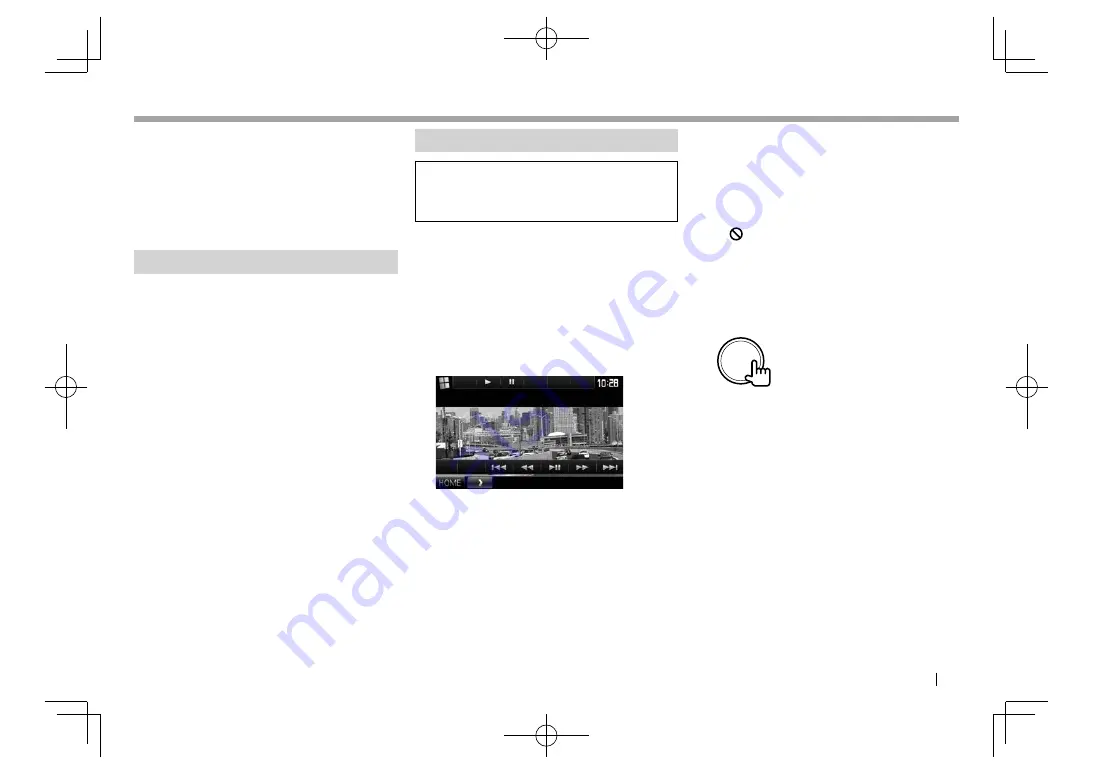
ENGLISH
21
APPs
APPs
You can use an App of the connected iPod touch/
iPhone/Android on this unit.
• For Apps you can use on this unit, visit
<http://www.kenwood.com/cs/ce>.
• For Android devices, you can use more functions
with the KENWOOD Smartphone Control
application. For details, visit
<http://www.kenwood.com/cs/ce>.
Preparation
1
Connect the iPod touch/iPhone/Android.
• For wired connection, see page
62 for iPod
touch/iPhone or page
63 for Android.
– To view video, connect the device using
KCA-iP202 or KCA-HD100 (optional
accessory).
• For Bluetooth connection, see page 36.
2
Select the iPod touch/iPhone/Android
device to use and connection method on
the
<APP Settings>
screen. (Page 44)
Using an App
When the operation buttons are not displayed on
the screen, touch the screen to show them.
• To change settings for video playback, see page
48.
❏
Playback operations
1
Start the App on your iPod touch/iPhone/
Android.
2
Select
“APPs”
as the source. (Page
9)
• When a caution message is displayed, operate
by following the message.
❏
Operation buttons on the source
control screen
[
I
]
Starts playback.
[
W
]
Pauses playback.
[
S
] [
T
]
Selects an audio/video file.
[
O
] [
N
]
Reverse/forward search.
[
IW
]
Starts/pauses playback.
[HOME]
Displays the
<HOME>
screen.
• You can operate some functions of the App on the
touch panel.
• For some applications such as navigation
applications, the operation buttons and
information are not shown. You can perform the
operations on the touch panel, such as scrolling
the map.
– If “ ” appears on the screen, the unit cannot
accept the touch operation you have tried to do.
• You can also play back the audio/video using
iPod/iPhone/Android itself instead of the unit.
❏
Switching to the App screen while
listening to another source
To return to the source control screen
: Press the
same button again.
DDX̲Mid̲E.indb 21
DDX̲Mid̲E.indb 21
2015/12/24 14:02
2015/12/24 14:02






























