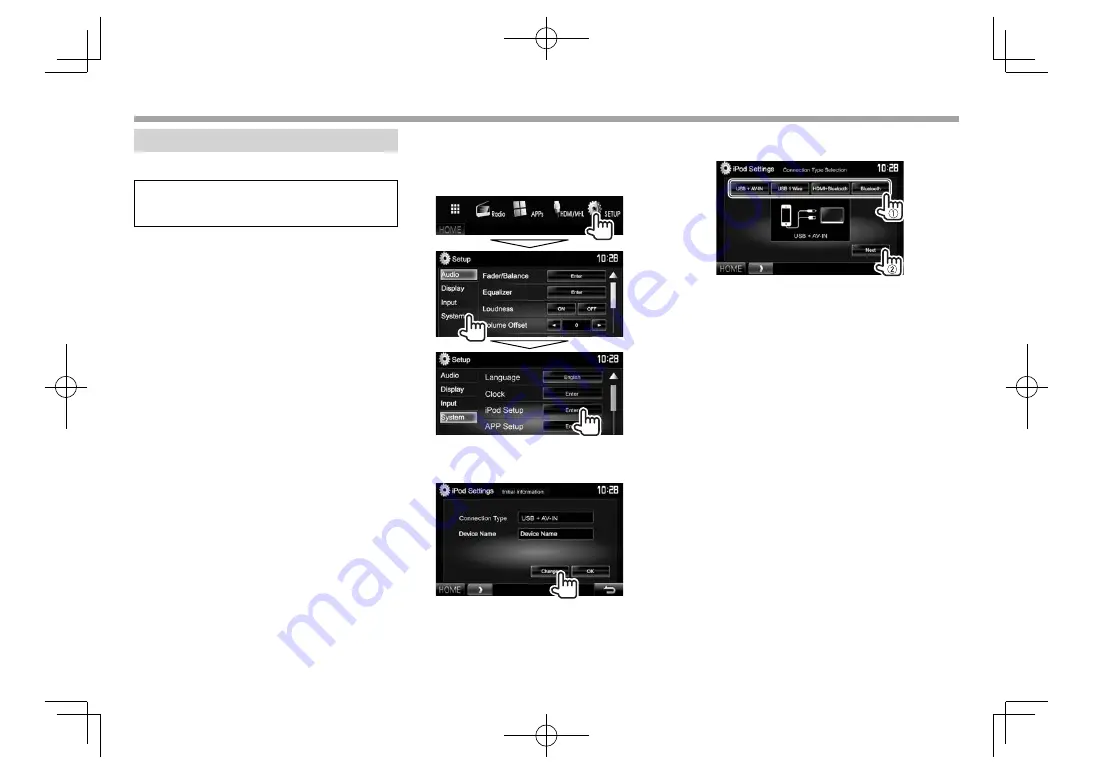
18
iPod/iPhone
iPod/iPhone
Preparation
❏
Connecting iPod/iPhone
• For details about connecting iPod/iPhone, see
page 62 .
• For playable iPod/iPhone types, see page 67.
Connect your iPod/iPhone according to your
purpose or the type of iPod/iPhone.
Wired connection
•
To listen to music:
– For Lightning connector models: Use USB Audio
cable for iPod/iPhone—KCA-iP103 (optional
accessory).
– For 30-pin connector models: Use USB Audio
cable for iPod/iPhone—KCA-iP102 (optional
accessory).
•
To watch video and listen to music:
– For Lightning connector models: Use the
HDMI cable KCA-HD100 (optional accessory)
and KCA-iP103 (optional accessory) through a
Lightning-Digital AV adapter (accessory of the
iPod/iPhone).
– For 30-pin connector models: Use USB Audio
and Video cable for iPod/iPhone—KCA-iP202
(optional accessory).
Bluetooth connection
Pair the iPod/iPhone through Bluetooth. (Page
36)
• For Lightning connector models: To watch video,
connect your iPod/iPhone to the HDMI/MHL input
terminal using KCA-HD100 (optional accessory).
(Page
63 )
• For 30-pin connector models: You cannot watch
video with a Bluetooth connection.
❏
Selecting the iPod/iPhone device to
play and connection method
1
Display the
<iPod Settings>
screen.
On the
<HOME>
screen:
• If
[Enter]
for
<iPod Setup>
cannot be
selected, put the unit in standby. (Page
7)
2
• If you do not need to change the settings,
press
[OK]
to exit the setup screen.
3
Select the connection method (
1
), then
press
[Next]
(
2
).
<USB +
AV-IN>
Select this when the iPod/
iPhone is connected using
KCA-iP202 (optional accessory).
<USB 1 Wire>
Select this when the iPod/
iPhone is connected using
KCA-iP102 (optional accessory)
or KCA-iP103 (optional
accessory).
<HDMI +
Bluetooth>
Select this when the iPod/
iPhone is connected using
HDMI cable KCA-HD100
(optional accessory) and
KCA-iP103 (optional accessory)
through a Lightning-Digital AV
adapter (accessory of the iPod/
iPhone).
<Bluetooth>
Select this when the iPod/
iPhone is connected via
Bluetooth.
• When selecting
<USB + AV-IN>
or
<USB 1
Wire>
, go to step
5
.
DDX̲Mid̲E.indb 18
DDX̲Mid̲E.indb 18
2015/12/24 14:02
2015/12/24 14:02






























