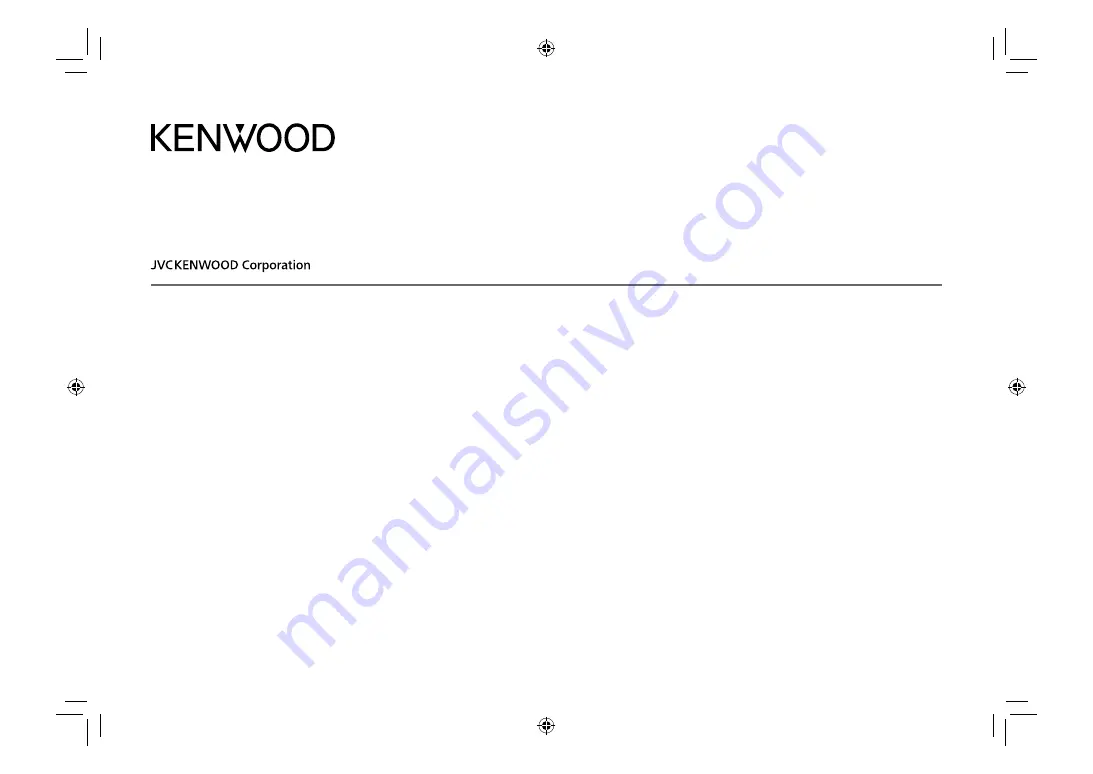
DDX4018DAB
(Region 2 – DVD Region Code 2 Area)
DDX4018BT
(Region 2 – DVD Region Code 2 Area)
DDX318BT
(Region 2 – DVD Region Code 2 Area)
MONITOR WITH DVD RECEIVER
INSTRUCTION MANUAL
B5A-2143-00 (EN)
ENGLISH
© 2017 JVC KENWOOD Corporation
This instruction manual is used to describe models listed above. Model availability and features (functions)
may differ depending on the country and sales area.
00_DDX318BT_EN_ENG.indb 1
00_DDX318BT_EN_ENG.indb 1
13/6/2017 9:43:21 AM
13/6/2017 9:43:21 AM
Содержание DDX318BT
Страница 61: ...00_DDX318BT_EN_ENG indb 57 00_DDX318BT_EN_ENG indb 57 13 6 2017 9 43 31 AM 13 6 2017 9 43 31 AM ...
Страница 62: ...00_DDX318BT_EN_ENG indb 58 00_DDX318BT_EN_ENG indb 58 13 6 2017 9 43 31 AM 13 6 2017 9 43 31 AM ...
Страница 63: ...00_DDX318BT_EN_ENG indb 59 00_DDX318BT_EN_ENG indb 59 13 6 2017 9 43 31 AM 13 6 2017 9 43 31 AM ...


































