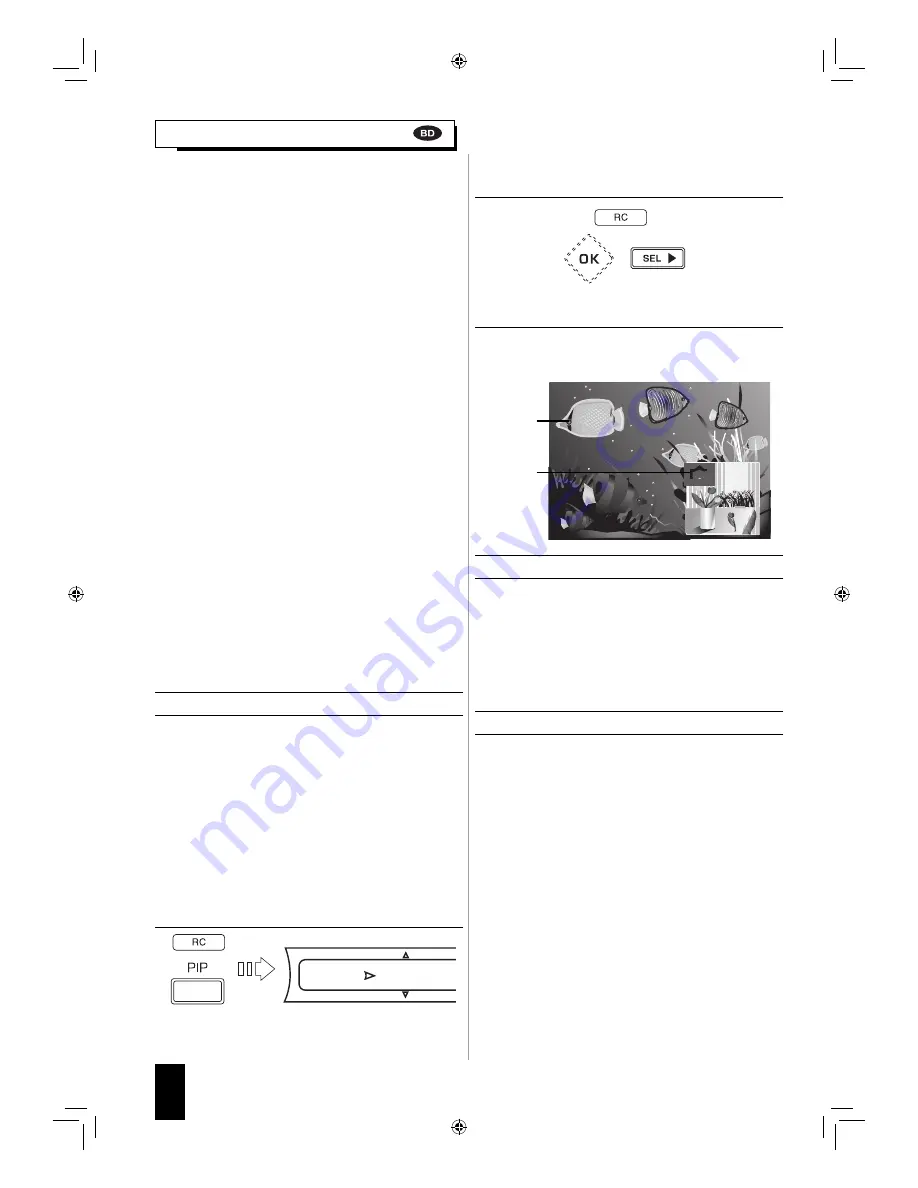
34
English
1.
During playback at the scene that contains the
secondary video, press the PIP button.
• Then the PIP setting menu is displayed for several seconds
on the TV screen.
2.
Press the CURSOR RIGHT button to enter the PIP
mode menu.
3.
Press the CURSOR UP/DOWN buttons to select
the secondary video, then press the OK button.
• Then the secondary video will be displayed.
Example :
Playing secondary video (Picture in Picture)
BD Video that includes secondary video and audio
compatible with Picture in Picture can be played back will
secondary video and audio simultaneously as a small video
in the corner.
• To listen to secondary audio or to display secondary
subtitle, refer to “Switching the audio soundtrack” on page
32 or “Switching the subtitles” on page 33.
■
Note :
• You can call up the secondary video at only the scene that
contains the secondary video. (For details on PIP function
of your disc, refer to the disc manual.)
Virtual Package
For BD Video discs compatible with Virtual Package,
contents are copied from the discs or internet to local
storage. It is automatically copied to the local storage prior
to playback. You can enjoy a variety of additional functions
including secondary video, secondary audio, subtitles, movie
trailer, etc.
• The playback methods vary depending on the disc. (For
details, refer to the disc manual.)
BD-LIVE
In this unit, a variety of contents with interactive functions
are available through BD-LIVE compatible BD discs by
connecting to the internet. You can enjoy the download
of bonus features such as latest movie trailers to the USB
memory device, communication compatible BD-J interactive
games, etc.
• The available functions differ depending on the disc.
■
Notes :
• Regarding playback method of BD-LIVE contents, etc.,
perform the operations in accordance with the instructions
in the BD disc manual.
• To enjoy BD-LIVE functions, perform the broadband internet
connection and communication settings. (For details,
refer to “CONNECTING TO NETWORK” on page 9 and
“SETTING THE NETWORK” on page 45.)
• Regarding the setup to restrict access to BD-LIVE contents,
refer to “BD-Live Internet Access” on page 41.)
This unit is compatible with additional functions of BD Video,
BONUSVIEW (BD-ROM Profile 2.0) and BD-LIVE. For BD
Video discs compatible with BONUSVIEW, the functions of
Picture in Picture and Virtual Package are available.
For BD-LIVE compatible discs, you can enjoy a variety of
functions via the internet in addition to the BONUSVIEW
functions.
Virtual Package/BD-LIVE data is saved in Local Storage
(USB memory device connected to this unit).
To enjoy these functions, connect a USB memory device
(minimum 1 GB capacity (2 GB or more recommended))
supporting FAT 32 and USB 2.0 High Speed (480 Mbit/s) to the
USB connector. (For details, refer to “USB CONNECTOR” on
page 10.)
• If there is insufficient storage space, the data will not be
copied/downloaded. Delete unneeded contents or use a
new USB memory device.
• If a USB memory device containing other contents
(previously recorded) is used, the video and audio may not
play back properly.
• If the USB memory device is disconnected from this unit
during playback of Virtual Package/BD-LIVE contents,
playback of the disc will stop.
• Some time may be required for the contents to load (read/
write).
■
Notes :
• It may not be possible to use the BD-LIVE functions if
there is insufficient space on the USB memory device. In
this case, refer to “Erase Blu-ray Storage?” on page 41
for erasing the Virtual Package contents and the BD-LIVE
contents in the USB memory device.
• Operation of USB memory devices is not guaranteed.
• Do not use a USB extension cable when connecting a USB
memory device to the USB connector.
PIP
Off
Primary
video
Secondary
video
ENJOYING BONUSVIEW OR BD-LIVE
BDR-A7_EN_CS3.indb 34
BDR-A7_EN_CS3.indb 34
11.3.10 6:59:39 PM
11.3.10 6:59:39 PM
















































