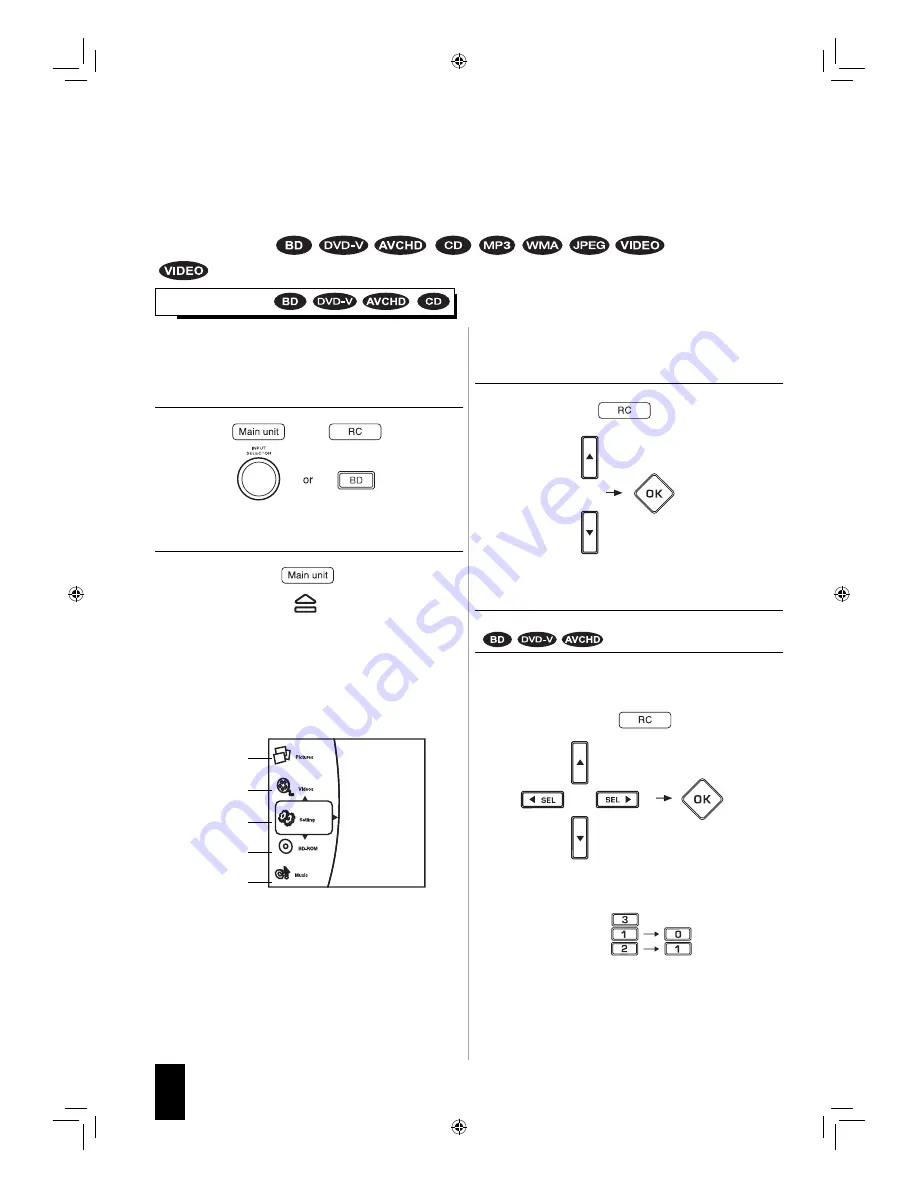
28
English
■
Preparations
• Turn on the TV and select the video input source
connected to this unit.
1.
Select BD/DVD as input source.
2.
Open the disc tray to load a disc with the printed
side up.
• 8 cm (3 inch) discs can be loaded on the inside circle of
the tray, too.
• Depending on the disc types, it may take times to read
the loaded disc.
• Then the main menu will be displayed on the TV screen.
• When the Optical Disc AutoPlay is set to On (default
setting), playback will automatically start. (For details,
refer to “Optical Disc AutoPlay” on page 41.)
Should this happen, ignore the step 3.
Example :
JPEG file
Video file
System Settings
Loaded disc
Music file
■
Before starting playback
• First set this unit as desired for optimum performance, doing the system setting procedures. (For details, refer to “OSD
Menu Settings” on page 40.)
• For explanation purposes, this instructions explains the OSD (On-Screen Display) language displayed on TV in English.
• Usable discs and files for each operation/function are referred to by the icons :
3.
Press the CURSOR UP/DOWN buttons to select
the disc, then press the OK button. (When the
Optical Disc AutoPlay is set to Off.)
• Then playback will start.
• For some discs, the menu may be displayed first.
To start playback from the menu
• To select the preferred item, press the CURSOR
buttons and press the OK button or press the NUMERIC
buttons.
■
In case of use of the NUMERIC buttons on the
remote control
• When selecting “3” :
• When selecting “10” :
• When selecting “21” :
• Playback of the selected item starts.
• When the selected item contains the subitems, repeat
the above step until the preferred item is selected.
• Depending on the disc, the contents of the menu and the
way to operate differ.
means AVI and WMV files.
PLAYING A DISC
BDR-A7_EN_CS3.indb 28
BDR-A7_EN_CS3.indb 28
11.3.10 6:59:37 PM
11.3.10 6:59:37 PM
















































