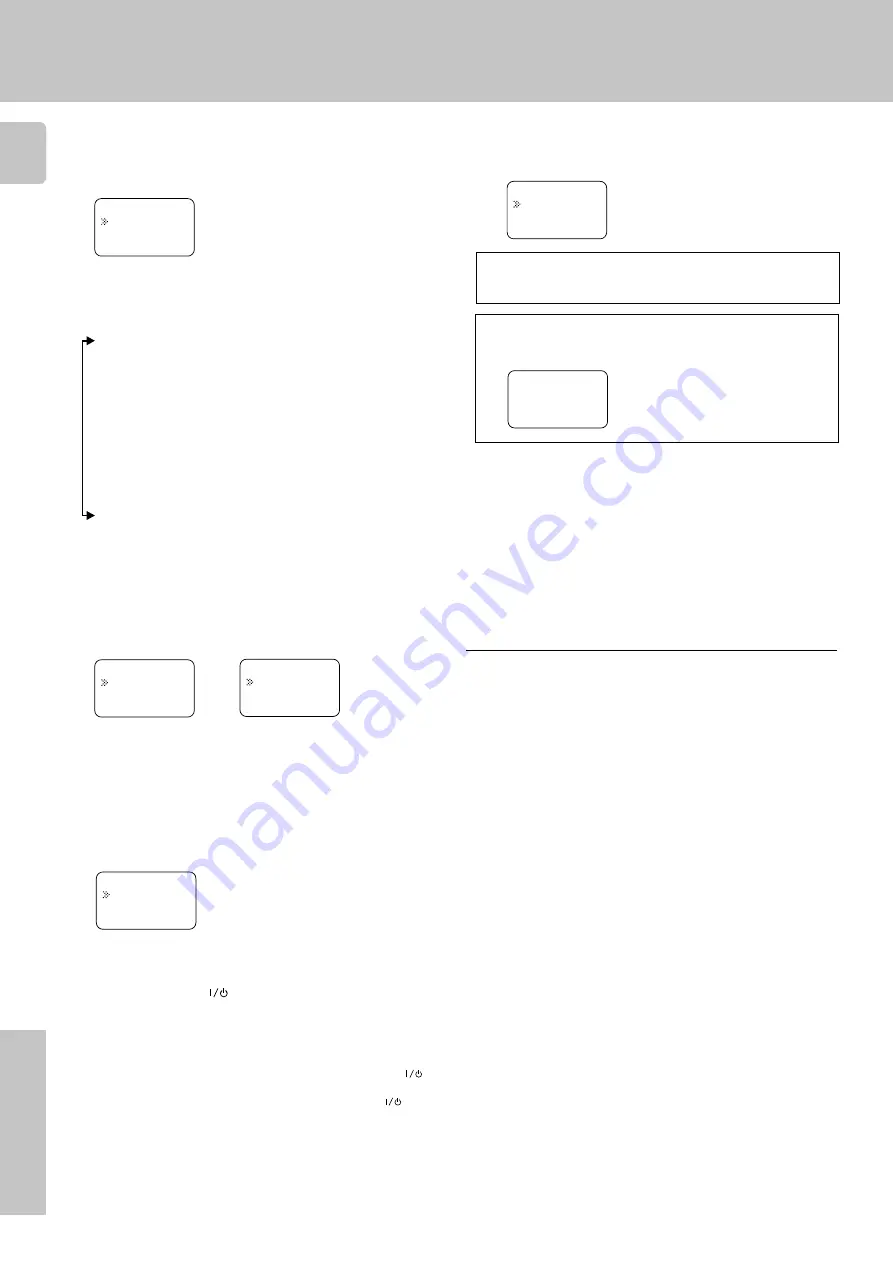
4
Remote Control
Getting the most from your remote control
Press the display operation 2 [Enter] key.
• The source selecting display appears.
• When you select “
Phono
” in step
4
, go to step
0
.
5
VCR
Video1:
Menu
Press the
5
/
∞
keys to select the source you want to
register.
6
• Each time you press the
5
/
∞
key, the input changes as follows:
01:
CD
02:
Tape
03:
MD
04:
CD-R
05:
VCR
06:
Cable
07:
Satellit
08:
TV
09:
LD
10:
DVD
11:
DSS
(U.S.A only)
12:
No type
13:
Delete
• Select “
No type
” when the desired source does not appear in the
display.
• The selected input does not appears when you select “
Delete
.”
Press the display operation 2 [Enter] key.
• The maker selecting display appears.
7
Press the
5
/
∞
keys to select the maker you want to
register.
8
• Press the
5
/
∞
keys until the desired maker appears in the display.
When the desired maker does not appear, select “
Nothing
.”
Press the display operation 2 [Enter] key.
• The setup code selecting display appears.
9
Press the
5
/
∞
keys to select the setup code.
0
Press the AV.POWER
key, and check to see that the
component you want to control turns on.
If the component does not react, and there is more than one
setup code, enter another setup code and try again.
•
‹
or
TUNING
key can also be used instead of the
AV. POWER
key.
• If the component is already on, pressing the
AV. POWER
key
will turn it off.
!
Repeat steps
3
to
@
to register additional components
until all components have been registered.
Press the display operation 2 [Enter] key.
• The display returns to the setup display.
@
To returns to the initial display, press [Back] repeat-
edly until “
Menu
” appears in the display.
• Once registered, the display on the receiver shows the component
type instead of the default input name.
Example: if you register a VCR at the VIDEO 1 jacks, “
Video1
” and
"
VCR
" appear in the display.
• Any VIDEO or TV (TV1, TV2, CABLE) inputs that have not been
programmed with a setup code or Non-IR code are deleted from the
cyclic list.
Note
Although each setup code is designed to work with a number of different
models, certain codes may not work with some models. (Also, certain
codes may only operate some of the functions available on a given
model.)
Press the
display operation 1 [Back]
key repeatedly until the display
you want to re-operate appears.
When you mistake
>
06.Cable
>
05.VCR
Back Enter
>
Aiwa
>
Kenwood
Back Enter
>
02:Nothing
>
01:0056
Back Enter
For Europe and U.K
>
Admidral
>
Kenwood
Back Enter
For other countries
>
02.Surround
>
01.IR
Home Enter














