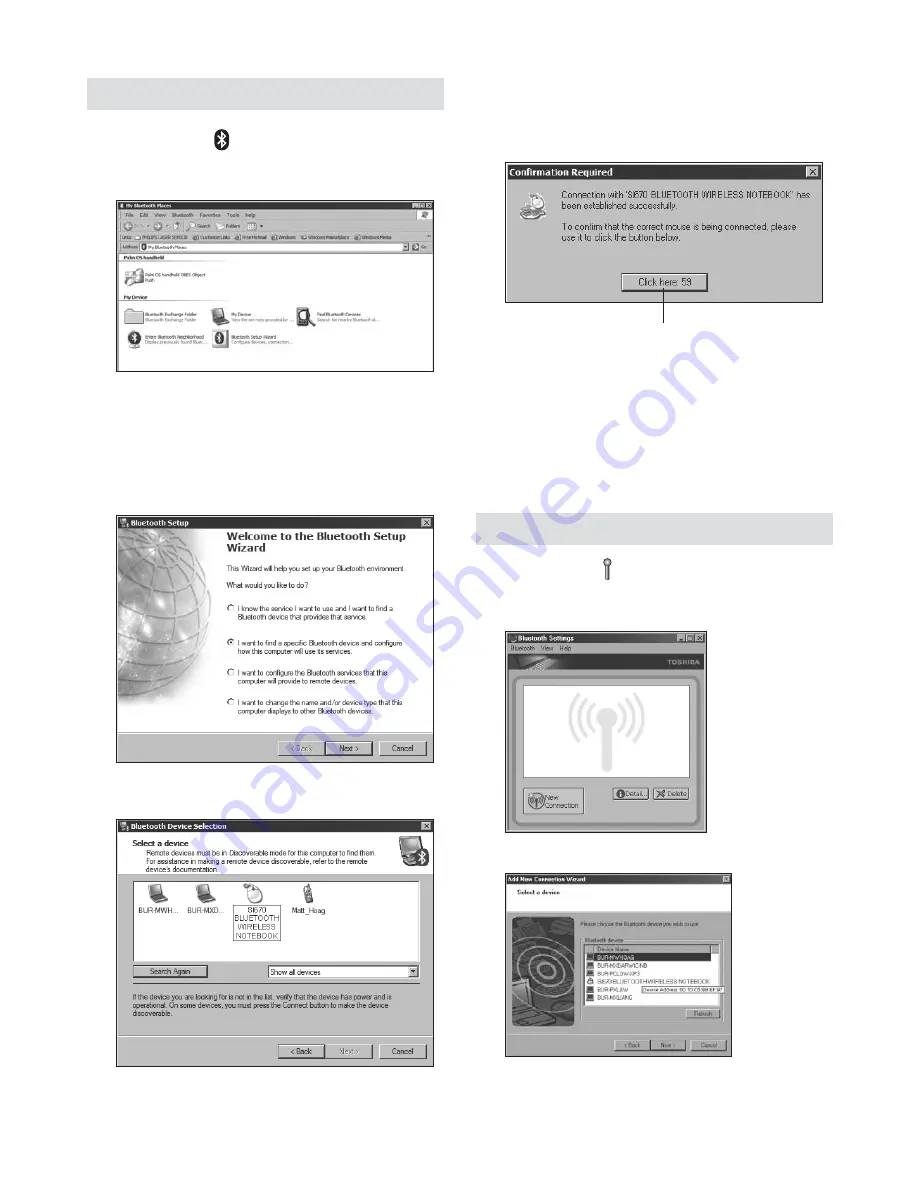
4
Widcomm
1. Double-click located on your desktop or
at the bottom of the screen.
. Click
Bluetooth Setup Wizard
.
. On your mouse, press the
Discover
button.
The indicator light on the mouse blinks
green.
4. Select
I want to find a specific Bluetooth
device and configure how this computer
will use its services
and click
Next
.
5. On the Bluetooth Device Selection screen,
double-click
Si670m Mouse
.
6. Using your Si670m Mouse, click to confirm
selection of the mouse. The indicator light
on the mouse stays solid green for three
seconds and then goes off.
7. Select the
Si670m Mouse
on the Bluetooth
Device Selection screen and click
Next
.
Wait for your computer screen to display a
message that the mouse is ready for use.
Toshiba®
1. Double-click located at the bottom of the
screen.
. Click
New
Connection
.
. Select
Express Mode
and click
Next
.
Use the Si670m to click on this
prompt here.




















