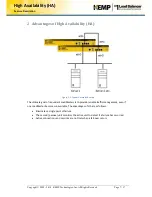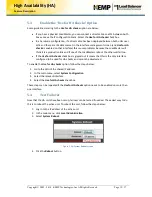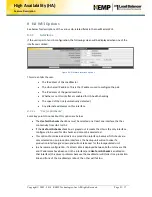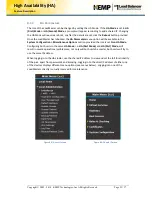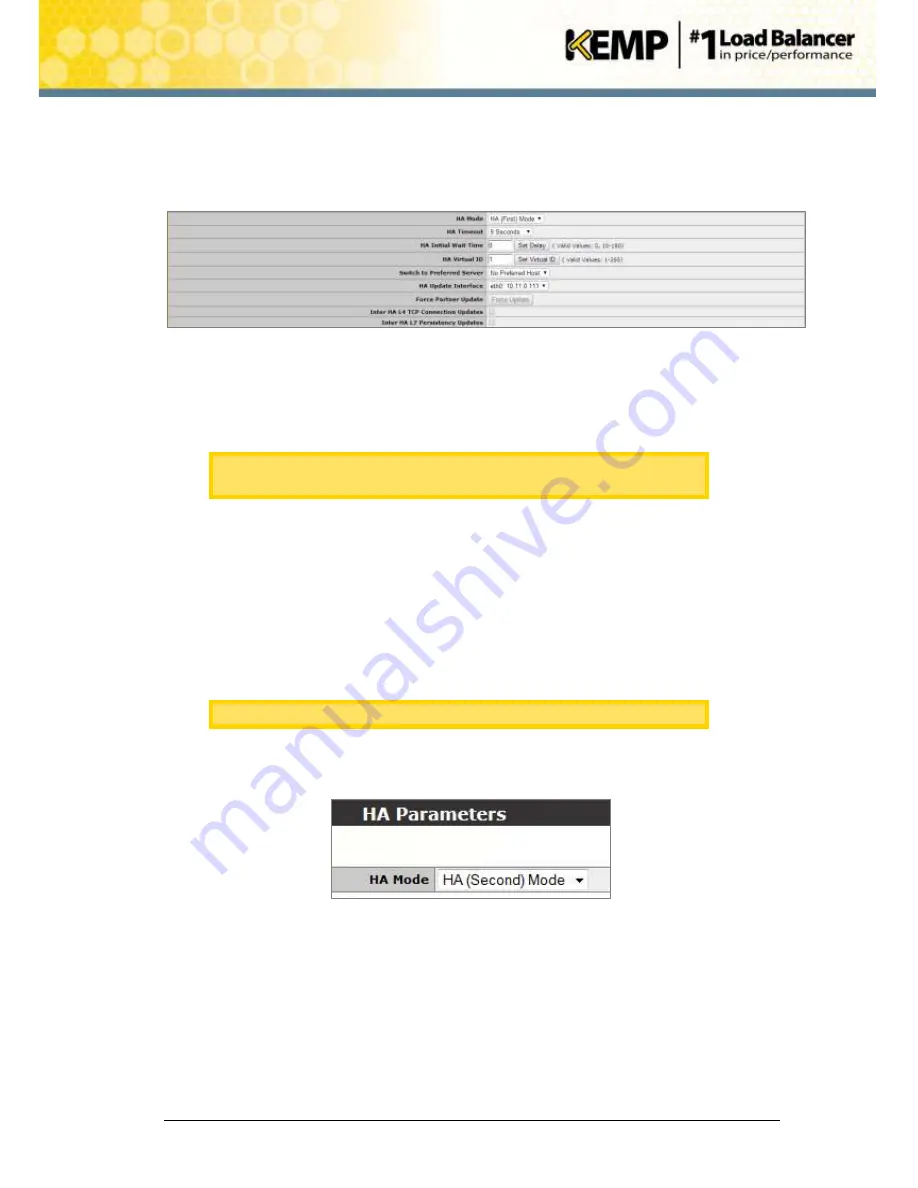
Copyright © 2002 - 2014 KEMP Technologies, Inc. All Rights Reserved. Page 12 / 37
High Availability (HA)
Feature Description
Currently, they will probably be green and red since the HA2 unit has not yet joined the pair. For
an explanation of all icon colors and statuses, refer to
Section 8.1.2
.
16.
Go to
HA Parameters
in the main menu.
Figure 5-7: HA Parameters
17.
Enter a different number (different from the IDs of other HA devices) in the
HA Virtual
ID
text box and click
Set Virtual ID
. Using the same ID as other HA devices may cause
problems.
KEMP highly recommends using a higher value than 10, as any other HA
device using the same ID could interfere with HA operations.
5.2
Set Up the Second Unit
Now that HA has been configured on the first unit, the second unit needs to be setup. Follow the
steps below to do this.
1.
Enter the IP address of the second unit in the address bar of the browser and press
Enter
.
Ensure to enter
https://
before the IP address.
2.
In the main menu, select the
System Configuration > Miscellaneous Options > HA
Parameters
option
Figure 5-8: HA Parameters screen
3.
Select
HA (Second) Mode
as the
HA Mode
.