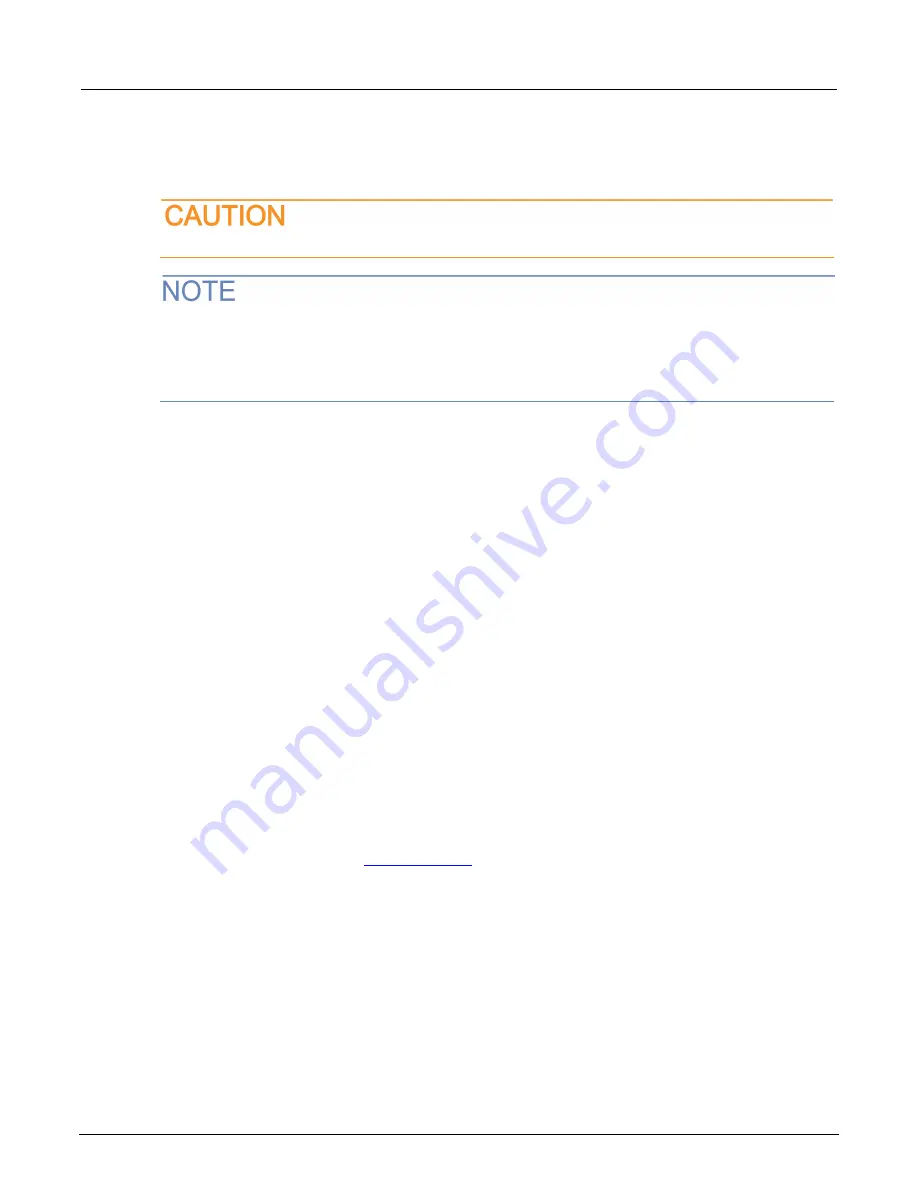
Section 7: Troubleshooting FAQs
Model 2470 High Voltage SourceMeter Instrument User's Manual
7-2
2470-900-01 Rev. A /
May
2019
How do I upgrade the firmware?
Do not turn off power or remove the USB flash drive until the upgrade process is complete.
The firmware file must be in the root subdirectory of the flash drive and must be the only firmware file
in that location. You can upgrade or downgrade the firmware from the front panel or from the virtual
front panel. Refer to "Using the 2470 virtual front panel" in the
2470 Reference Manual
for information.
From the front panel or virtual front panel:
1.
Copy the firmware file (
.upg
file) to a USB flash drive.
2.
Verify that the firmware file is in the root subdirectory of the flash drive and that it is the only
firmware file in that location.
3.
Disconnect any input and output terminals that are attached to the instrument.
4.
Turn the instrument power off. Wait a few seconds.
5.
Turn the instrument power on.
6.
Insert the flash drive into the USB port on the front panel of the instrument.
7.
From the instrument front panel, press the
MENU
key.
8.
Under System, select
Info/Manage
.
9.
Choose an upgrade option:
To upgrade to a newer version of firmware, select
Upgrade to New
.
To return to a previous version of firmware, select
Downgrade to Older
.
10. If the instrument is controlled remotely, a message is displayed. Select
Yes
to continue.
11. When the upgrade is complete, reboot the instrument.
A message is displayed while the upgrade is in progress.
Upgrade files are available on
Why can't the 2470 read my USB flash drive?
Verify that the flash drive is formatted with the FAT32 file system. The 2470 only supports FAT and
FAT32 drives using MBR (Master Boot Record).
In Microsoft
®
Windows
®
, you can check the file system by checking the properties of the USB flash
drive.
Содержание SourceMeter 2470
Страница 2: ...High Voltage SourceMeter Instrument User s Manual Model 2470...
Страница 6: ......
Страница 24: ......
Страница 44: ......







































