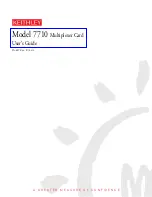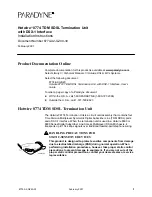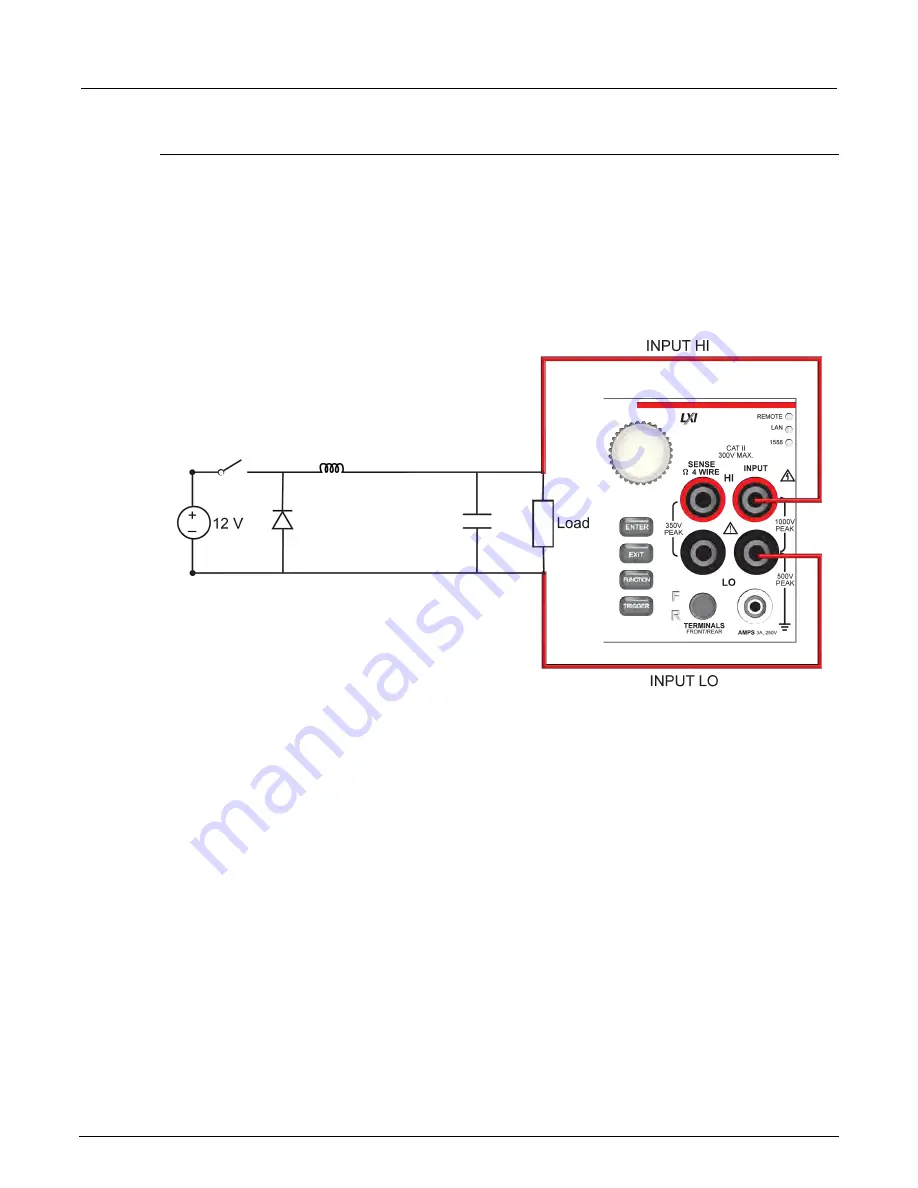
Section 10: Capturing and analyzing waveforms
Model DMM7510 7½ Digit Multimeter User's Manual
10-16
DMM7510-900-01 Rev. B / May 2015
Device connections
Connect the test leads as shown in the following figure.
You can use either the front or rear inputs. Ensure that the front-panel TERMINALS button is set
correctly (
F
displayed for front;
R
displayed for rear). Note that you must use either the front terminals
or rear terminals — you cannot mix connections.
Both front-panel and rear-panel connections are safety banana jacks. You can make these
connections with two insulated banana cables (for example, the leads included with the Keithley
Instruments Model 1756 Standard Test Lead Kit).
Figure 44: Power-up behavior test connections
北京海洋兴业科技股份有限公司(证券代码:839145)
电话:010-62176775
网址:www.hyxyyq.com