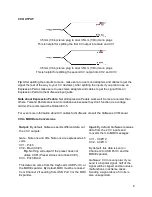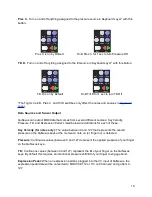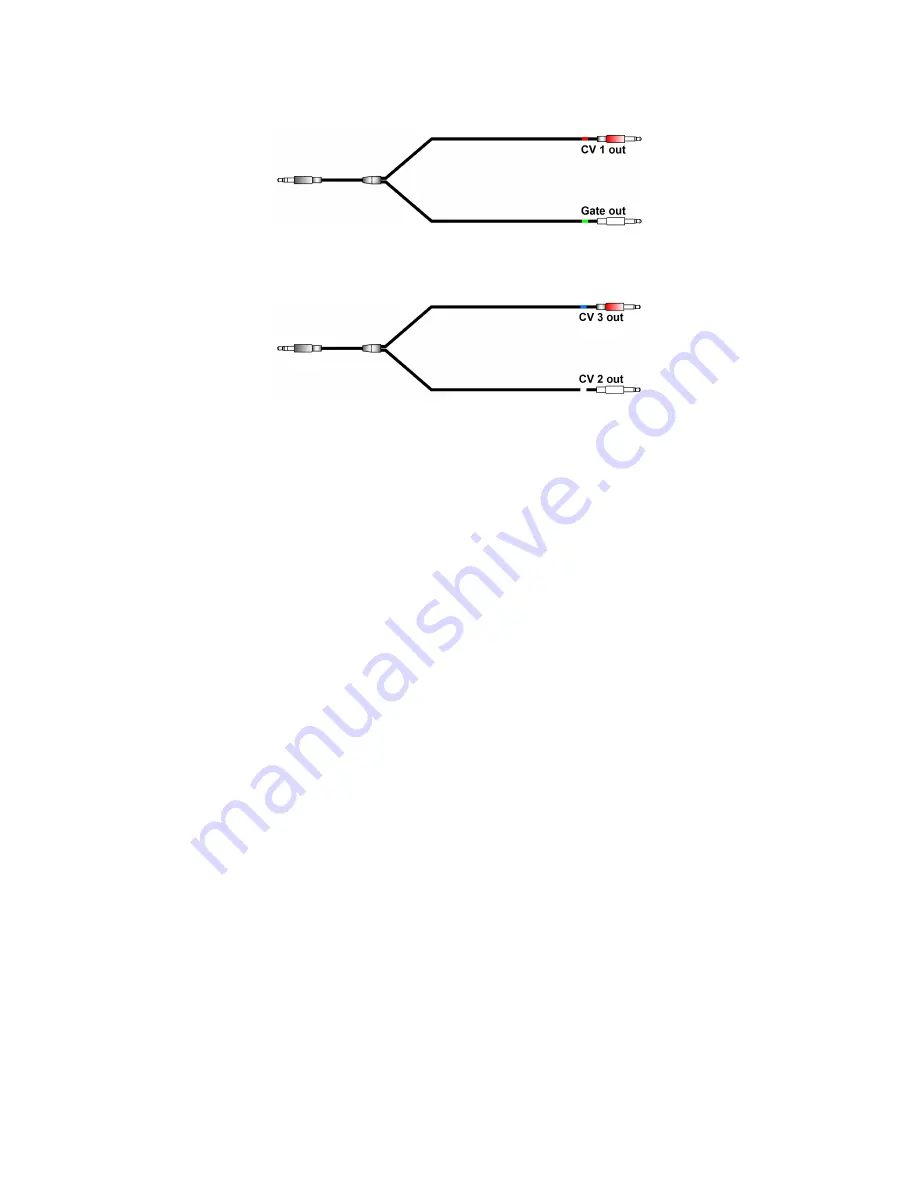
CV OUTPUT:
3.5mm (1/8in) stereo plug to dual 3.5mm (1/8in) mono plugs
This is helpful for splitting the first CV output into Gate and CV1
3.5mm (1/8in) stereo plug to dual 3.5mm (1/8in) mono plugs
This is helpful for splitting the second CV output into CV2 and CV3
Tip
: After splitting the outputs to mono, make sure to use mono adapters and cables to get the
signal the rest of the way to your CV device(s). After splitting the inputs if you plan to use an
Expression Pedal, make sure to use stereo adapters and cables to get the signal from an
Expression Pedal to the QuNexus Input jacks.
Note about Expression Pedals
: Not all Expression Pedals work well. Some are noisier than
others. Yamaha Pedals are known to misbehave because they don’t function as a voltage
divider. We recommend the Roland EV-5.
For even more information about CV cables for QuNexus consult the QuNexus CV Manual.
CV to MIDI Data Conversions
Output:
By default, QuNexus sends different data out
the 4 CV outputs:
Gate - Note ons and offs. Note ons are expressed as 5
volts.
CV1 - Pitch
CV2 - Mod (CC#1)
Tip
: Nothing will output if the preset does not
utilize CC#1 (Preset A does not utilize CC#1).
CV3 - Pitch Bend
This data can come from the Keyboard, USB Port 3, or
the MIDI Expander. By default, MIDI must be received
from Channel 2 if sending from USB Port 3 or the MIDI
Expander.
Input:
By default, QuNexus receives
data from the 2 CV inputs and
converts them to MIDI messages:
CV1 - CC#112
CV2 - CC#113
By default, this data is sent on
Channel 2 to USB Port 3 and the
MIDI Expander.
QuNexus' CV In is uni-polar. If you
send it a bi-polar signal, half of the
signal will be clipped and can cause
malfunctions in extreme cases.
Sending a signal above 5 Volts is
also unsupported.
6