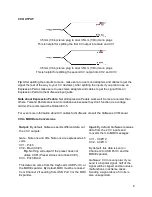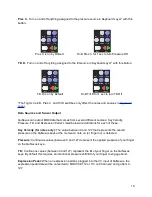Preset C (Poly Pitch Bend)
- The Poly Pitch Bend preset allows for individual pitch and
modulation amounts on different keys by outputting each key’s message on its own MIDI
channel. This functionality, which we call Channel Rotation, allows each key to send its own
pitch bend message. Basically, when using the Poly Pitch Bend preset you have 10 pitch bend
wheels -- one at the tip of each finger. The Poly Pitch Bend preset will work well with any omni-
voiced synth or sampler -- like Native Instruments’ Kontact -- or any performance DAW -- like
Ableton Live!
●
MIDI Channel Rotation is on (see the
Channel Rotation
chapter for more information).
●
MIDI outputs through USB and MIDI Expander.
●
Velocity is on.
●
Local LED Control is on.
●
Tilt is set to Pitch Bend for all keys.
●
Pitch Bend Range is set to 12 semitones.
●
Pressure is mapped to CC#1 (Mod).
●
Controller Layer is not active on any keys.
●
Control Voltage (CV) output and input are enabled with pitch, gate, bend, and pressure
all being sent out of the CV outputs.
Preset D (Drums & Clips)
- This preset was designed for playing drum sounds/samples and
launching clips in Ableton Live. This preset is most useful when paired with our Ableton Live
MIDI Remote script, but will also work well with any synth or drum machine that is mapped to
the general MIDI standard for Drums.
●
MIDI Notes in Keyboard Layer output on Channel 10 (the Channel typically used for
Drums) through USB and MIDI Expander.
●
Velocity is on for notes in Keyboard Layer and off for notes in Controller Layer.
●
Local LED Control is off. Remote LED messages are received through Channel 9.
●
Channel rotation is off.
●
Tilt is set to Pitch Bend for all keys in Keyboard Layer.
●
Pitch Bend Range is set to 1 semitone.
●
Pressure is mapped to CC#1 (Mod) in Keyboard Layer.
●
Notes and CC#s in Controller Layer output on Channel 9.
●
Controller Layer Notes are active for all Keys.
●
Controller Layer Pressures and Tilts are active for all Keys.
●
Control Voltage (CV) output and input are enabled with pitch, gate, bend, and pressure
all being sent out of the CV outputs.
These four presets can be customized using the
QuNexus Editor
.
12