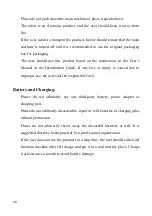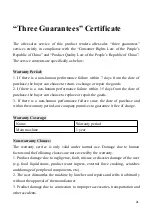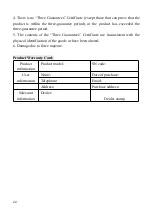7
Introduction to the Robot (to Know
the Robot)
PEANUT Intelligent Transportation Robot is suitable for public indoor
environments such as restaurants, hotels, shopping malls and supermarkets,
cinemas, KTV, business offices, etc.
PEANUT Intelligent Transportation Robot realizes such core functions as
full-automatic positioning and navigation, intelligent obstacle avoiding, etc.
on the strength of machine vision and laser radar. It can move in a
full-automatic manner in indoor environments. rendering varieties of services
such as delivering restaurant food, transferring office documents, express
distribution, etc.
The product mentioned in this Manual is of T2 model of the food-delivery
robot.
Body Structure of the Robot
Figure 1 displays the body structure of PEANUT Intelligent Transportation Robot.
The robot chassis is of two-main-wheel and four-engaged-wheel structure. It
achieves automatic positioning on the strength of machine vision and laser radar,
and integrates touch switches and other sensors to implement the function of
intelligent obstacle avoiding. Besides, its touch screen is set for users to operate
the robot system.