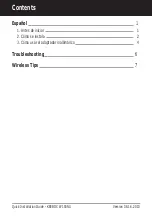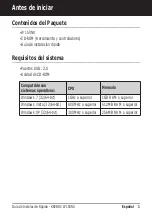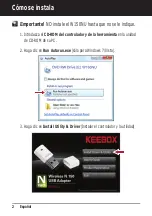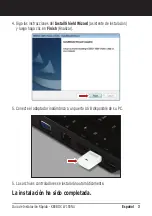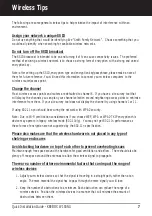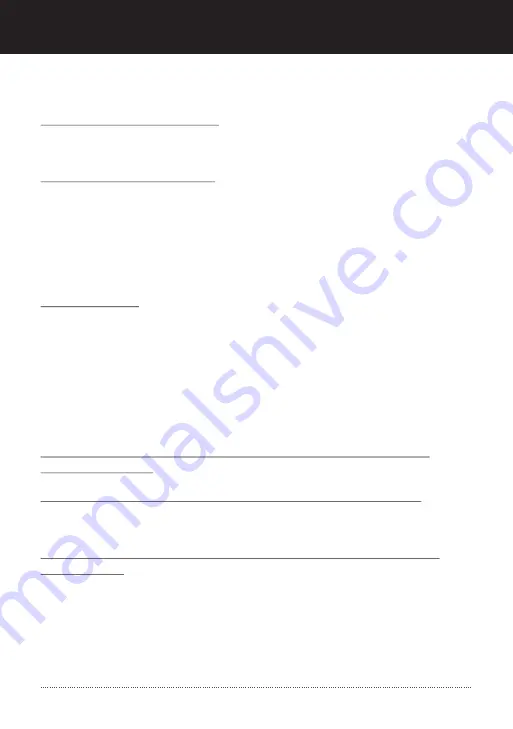
Wireless Tips
The following are some general wireless tips to help minimize the impact of interference within an
environment.
Assign your network a unique SSID
Do not use anything that would be identifying like “Smith Family Network”. Choose something that you
would easily identify when searching for available wireless networks.
Do not turn off the SSID broadcast
The SSID broadcast is intended to be on and turning it off can cause connectivity issues. The preferred
method of securing a wireless network is to choose a strong form of encryption with a strong and varied
encryption key.
Note: after setting up the SSID, encryption type and encryption key/passphrase, please make a note of
them for future reference. You will need this information to connect your wireless computers to the
wireless router/access point.
Change the channel
Most wireless access points and routers are defaulted to channel 6. If you have a site survey tool that
will display the channels you can plan your channel selection around neighboring access points to minimize
interference from them. If your site survey tool does not display the channel try using channels 1 or 11.
If using 802.11n you should be securing the network with WPA2 security.
Note: Due to Wi-Fi certification considerations if you choose WEP, WPA or WPA2-TKIP encryption this
device may operate in legacy wireless mode (802.11b/g). You may not get 802.11n performance as
these forms of encryption are not supported by the 802.11n specification.
Please also make sure that the wireless hardware is not placed in any type of
shelving or enclosures
Avoid stacking hardware on top of each other to prevent overheating issues
Maintain enough free space around the hardware for good ventilation and airflow. There should also be
plenty of free space around the antennas to allow the wireless signal to propagate.
There are a number of other environmental factors that can impact the range of
wireless devices
1. Adjust your wireless devices so that the signal is traveling in a straight path, rather than at an
angle. The more material the signal has to pass through the more signal you will lose.
2. Keep the number of obstructions to a minimum. Each obstruction can reduce the range of a
wireless device. Position the wireless devices in a manner that will minimize the amount of
obstructions between them.
Quick Installation Guide - KEEBOX W150NU
7
Содержание W150NU
Страница 1: ...V1 Quick Installation Guide W150NU Wireless 150 N USB Adapter Guía de instalación rápida ...
Страница 12: ......
Страница 14: ...Copyright 2010 KEEBOX All Rights Reserved ...