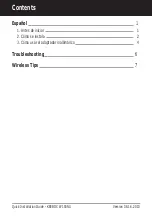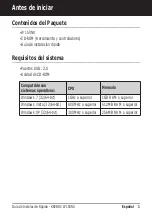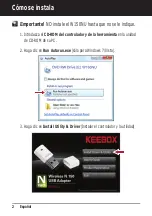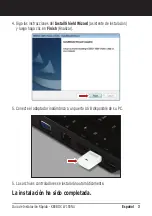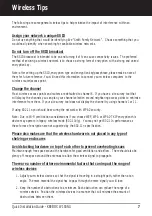1. I inserted the Utility & Driver CD-ROM into my computer's CD-ROM Drive and the
installation menu does not appear automatically. What should I do?
1.
on the bottom left hand corner of the screen,, click the “Search programs and files” box, and type
D:\autorun.exe, where “D” in “D:\autorun.exe” is the letter assigned to your CD-ROM Drive, and
then press the ENTER key on your keyboard.
2. For Windows Vista, if the installation menu does not appear automatically, click Start, click the
Start Search box, and type D:\autorun.exe where "D" in "D:\autorun.exe" is the letter assigned to
your CD-ROM Drive, and then press the ENTER key on your keyboard.
3. For Windows XP, if the installation menu does not appear automatically, click Start, click Run, and
type D:\autorun where "D" in "D:\autorun.exe" is the letter assigned to your CD-ROM Drive, and
then press the ENTER key on your keyboard.
2. I completed all the steps in the quick installation guide, but my Wireless USB
Adapter is not connecting to my access point or wireless router. What should I do?
1. Verify that the Network Name (SSID) matches your wireless router or access point's SSID.
2. Please check with your network administrator for security key in order to access a secured
wireless access point or router. Please refer to the User's Guide for more information regarding
wireless network security.
3. Double-click the KEEBOX W150NU Wireless Utility icon, click Available Network and then click
Refresh to check and see if there are any available wireless networks listed.
4. Please refer to the Wireless tips section if you continue to have wireless connectivity problems.
3. Windows is unable to recognize my hardware. What should I do?
Access your device manager to make sure the adapter is installed properly. If you see a networking
device with a yellow question mark or exclamation point, you will need to reinstall the device and/or
the drivers.
1. To access the device manager on Windows 7, click on the Windows icon on the bottom left-hand
corner, click Computer, click System Properties and then click Device Manager.
2. To access the device manager on Windows Vista, right-click Computer, click Properties and then
click Device Manager.
3. To access the device manager on Windows XP/2000, right-click My Computer, click Properties,
click the Hardware tab, and then click Device Manager.
If you still encounter problems or have any questions regarding the W150NU, please refer to the User's
Guide included on the Utility & Driver CD-ROM or contact KEEBOX Technical Support.
For Windows 7, if the installation menu does not appear automatically, click on the Windows Icon
Troubleshooting
6
Содержание W150NU
Страница 1: ...V1 Quick Installation Guide W150NU Wireless 150 N USB Adapter Guía de instalación rápida ...
Страница 12: ......
Страница 14: ...Copyright 2010 KEEBOX All Rights Reserved ...