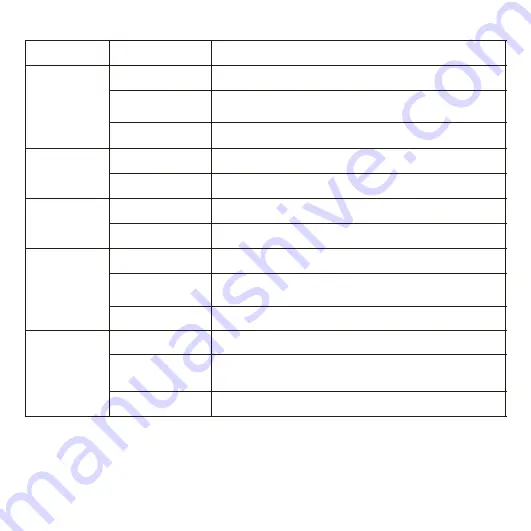
Indicator
State
Description
Operating
status
On
The device is started.
Off
The device stops operating.
4G signal
On
The device is connected to the mobile network.
Off
The device is disconnected from the mobile network.
Location
signal
On
The device works out its location data.
Off
The device does not work out its location data.
Wi-Fi
On
The device is connected to a Wi-Fi network.
The device is transmitting data.
Off
The device is disconnected from a Wi-Fi network.
HDD
On
The status of all HDDs is normal.
The device is reading data from or writing data into HDDs.
Table 5 Indicator description
5
Blinking
(2s on and 2s off)
The device is operating.
Blinking
(1s on and 1s off)
Blinking
(1s on and 1s off)
Off
The status of an HDD is abnormal.
Содержание SVR2420 Series
Страница 1: ...Installation Guide SVR2420 Series Mobile PoE NVRs ...
Страница 16: ...14 This page is intentionally left blank ...
Страница 17: ...15 This page is intentionally left blank ...
Страница 20: ......







































