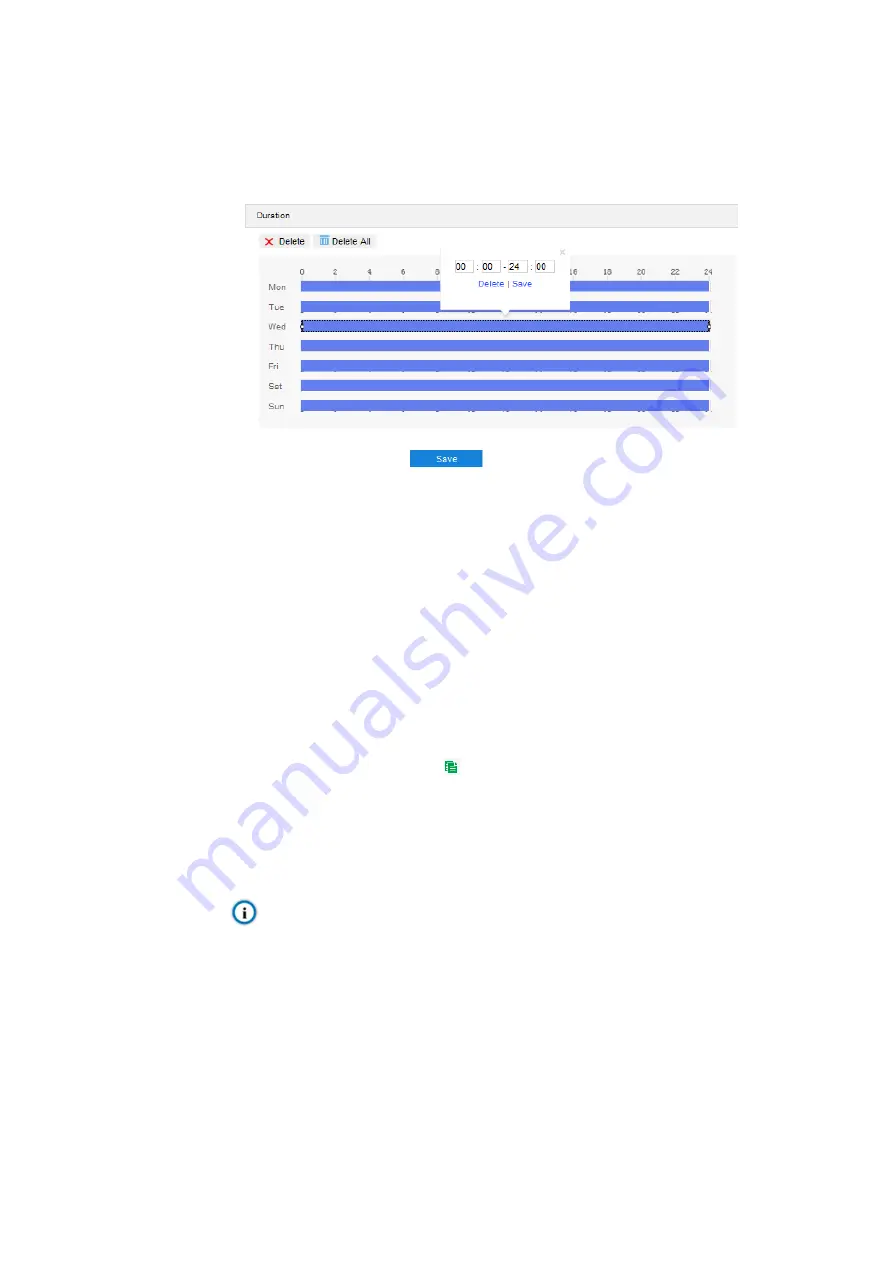
Face Recognition Access Control System User Manual
3) Select "Enable" to enable scheduled recording;
4) Configure durations for scheduled recording. The default setting is 24 hours in bright
blue color bars, or you can customize the durations;
Picture 3-57 Arming durations
Set durations: Configure video recording durations according to the
requirements.
Click the color bar to pop up a window for editing the accurate start time
and end time; click "Save" to validate setting.
Click the color bar and there will be small white squares at the ends of it.
Drag the small white squares to edit the start time and end time.
Select the default color bar on a day and delete it. Left click and drag the
mouse from left to right on the timeline to form a new color bar, on the top
of which it will show the start time and end time.
Copy: Click the copy icon
behind the timeline and copy the durations on the
day to one or several other days;
Delete: Click "Delete All" on the top of the timeline to delete all the durations.
Select a duration and click "Delete" on the popup window or on the top of the
timeline to delete the duration;
Note: Click to
select
duration and drag it on the timeline to change its start time and
end time but without changing the length of the video duration.
5) Click "Save" to validate settings.
3.7.3 Snapshot
After configuring snapshot parameters, the device will perform different capturing tasks
automatically in the configured durations and save the snapshots in TF card.
Configuration steps are as follows:




























