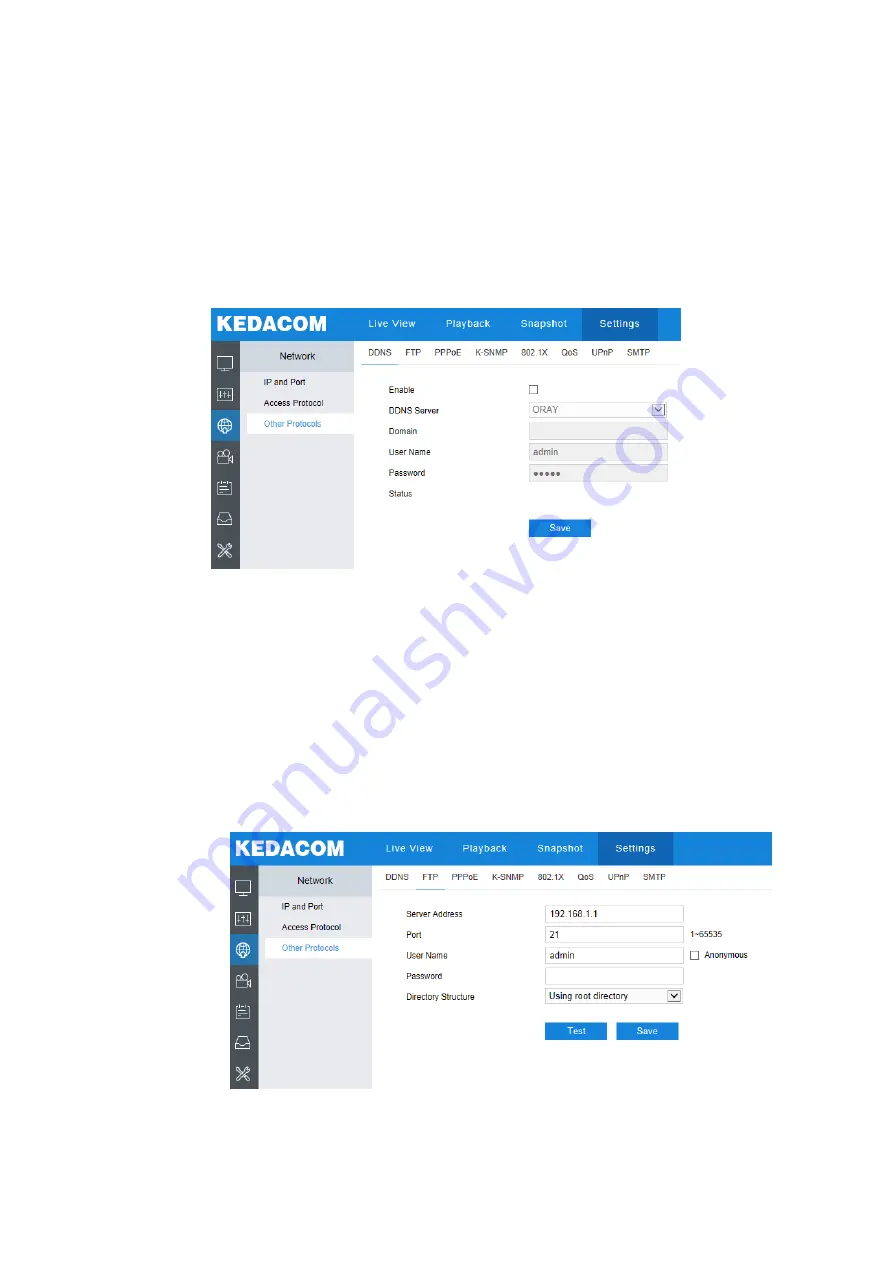
38
6.3 Other Protocol
6.3.1
DDNS
DDNS (Dynamic Domain Name Server) is to connect the camera to various servers so that
user can login to the camera through servers. Apply domain names at different server
websites and then visit the device by domain names directly even if the IP address has been
modified.
Picture 6-6 DDNS
1) Check "Enable";
2) Select DDNS server type from the dropdown list;
3) Input the domain login information according to the selected DDNS server;
4) Click "
Save
" to validate setting.
6.3.2
FTP
The web client supports FTP protocol and user can upload the pictures of the camera to
specific FTP server.
Picture 6-7 FTP






























