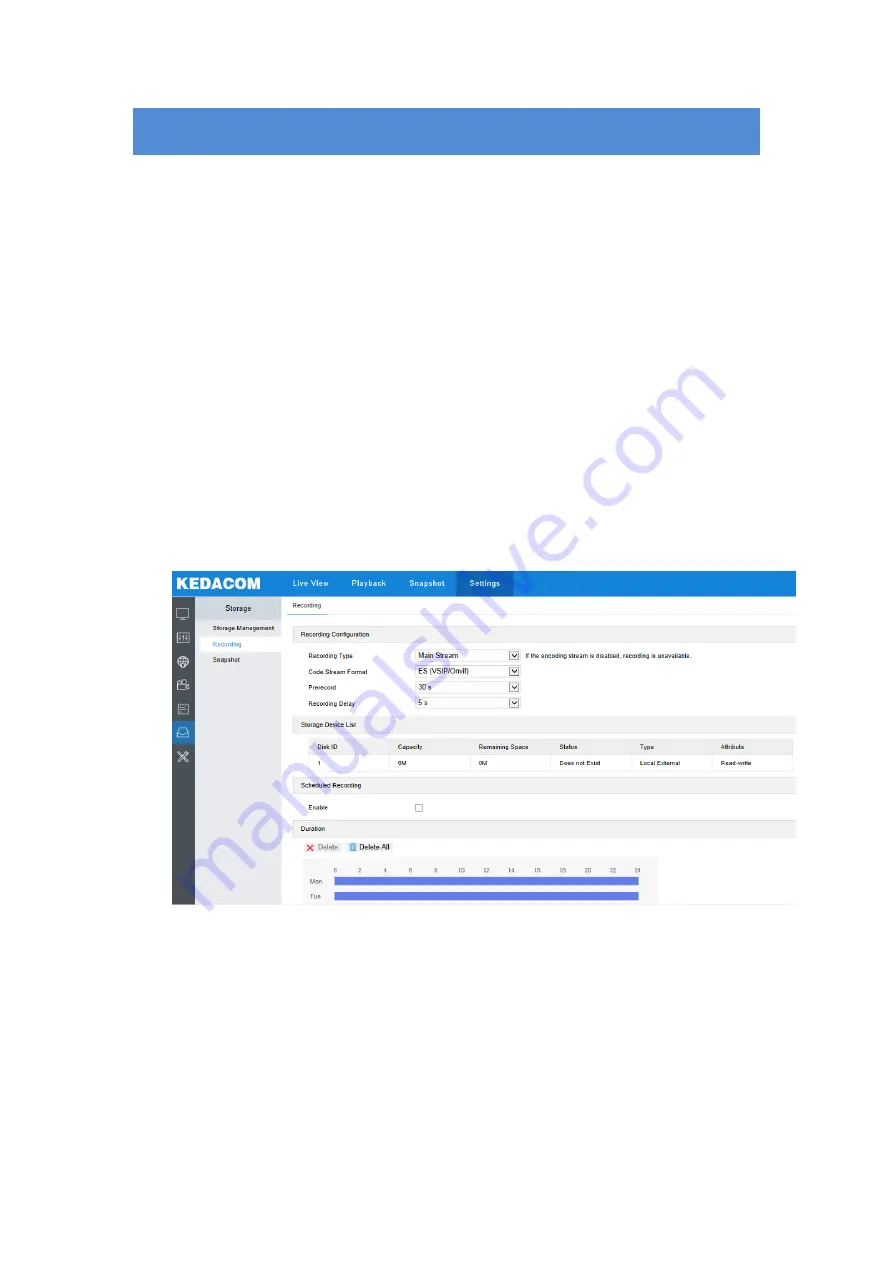
21
5.
System Functions
5.1 Recording
When the camera is installed with a storage card and works normally, user can configure
scheduled recording. When scheduled recording is enabled, the camera will record videos
automatically in the configured duration and save the videos in the storage card.
Configuration steps are shown below:
1) Go to
Settings > Storage > Storage Management
to configure disk full strategy and
format the storage card recognized by the camera. If formatting is successful, it means
the storage card can be used normally;
2) Go to
Settings > Storage > Recording
to configure recording parameters;
Recording Type: select the stream to be recorded;
Code Stream Format: select according to the type of access protocol;
Prerecord: select prerecord duration, i.e. the prerecord duration before recording
starts;
Recording Delay: select recording delay time. i.e. the prolonged recording duration
plus to the configured duration;
Picture 5-1 Scheduled recording
3) Check "Enable" under Scheduled Recording;
4) Configure durations for scheduled recording. The default setting is 24 hours in bright blue
color bars, or you can customize the durations;
Set durations: select a day and put the mouse on a point of the timeline, left-click
and drag the mouse to the right to draw a bright blue color bar, on the top of which
shows the start time and end time; click the color bar to pop up a window for editing
the accurate start time and end time; click "
Save
" on the window to validate setting.






























