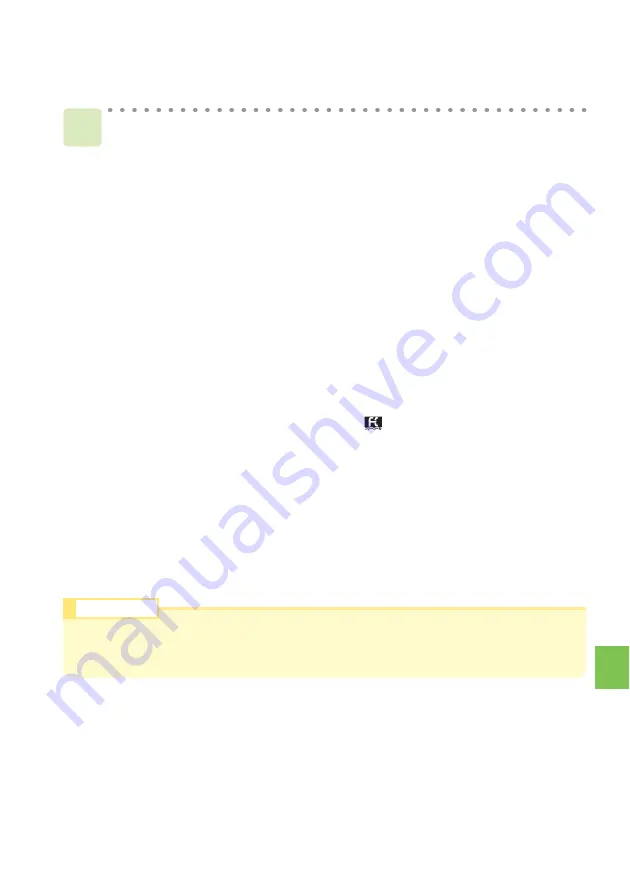
71
Remote
Ctrl
Loc
k
●
●
Remotely Activating the Auto Lock, FeliCa Lock and
Address Book Restriction Functions on the INFOBAR 2
Call your INFOBAR 2 in the conditions set for Remote Ctrl Lock.
Remote Ctrl Lock is activated and an announcement to that effect will be
played once the specified number of calls is received from the registered
phone number within the specified period of time.
1
●
Even if you have not set the Remote Ctrl Lock in advance, the Security Lock Service
gives you the ability to turn ON the Auto Lock, FeliCa Lock and Address Book Restric-
tion functions remotely by calling the au Customer Center or performing a specified
procedure from a PC. This service is available free of charge.
Turning Remote Ctrl Lock ON/OFF by calling the au Customer Center
From au cellphones: 113 area code not required (Toll-Free)
From cellphones except au, or regular phones: 0077-7-113 (Toll-Free)
(Hours:
24
hours
a
day)
* Follow the voice guidance instructions.
Turning Remote Ctrl Lock ON/OFF using a PC
Login to MyKDDI (http://my.kddi.com/) and perform the procedure indicated
on-screen.
* It is necessary to apply for this service before using it for the first time.
(Application is possible even after you may have lost your phone.)
●
Activating the Lock through the Security Lock Service
Information
●
Remote Ctrl Lock cannot be activated if your INFOBAR 2 is not powered on or under an
area with bad reception, or Emission OFF is set to "Valid".
●
"Erase Data" and "Unlock Phone" are both set to "Invalid" at the time of purchase.




















