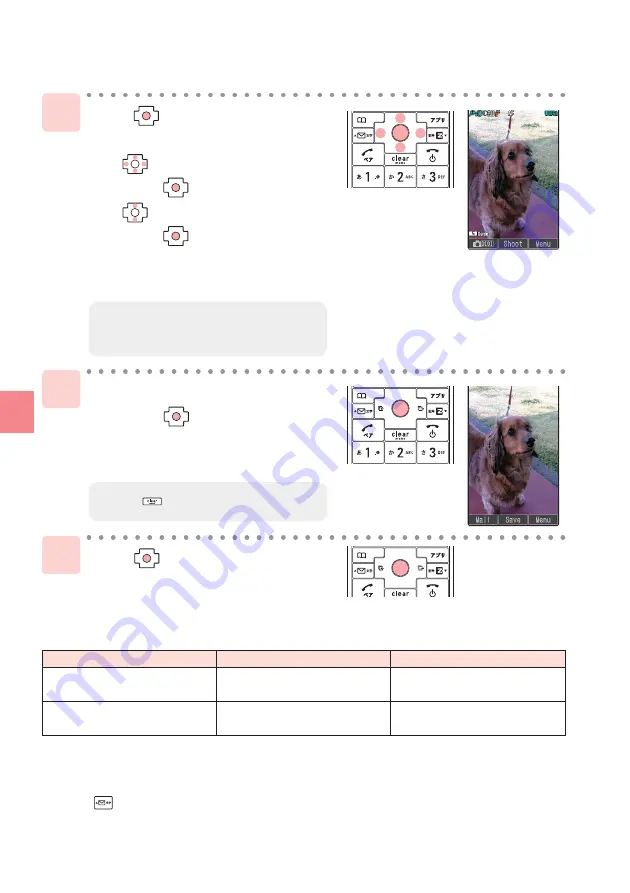
54
Camera
Shooting Photo
1
2
3
Press [Save].
Press while the standby
screen is displayed.
Use to select "Camera"
and press [Select].
Use to select "Photo(Wallpaper)"
and press [Select].
The view seen through the lens
appears.
Point the lens at the subject
and press [Shoot].
The auto focus works and you will hear
the shutter sound, then a photo is shot.
●
Title of Photo You Shot
The Photo Size is set to "Wide Wallpaper" at the time of purchase.
Example: The first photo shot at 12:34 on December 21, 2007
Wallpaper/Wide Wallpaper Size: 071221_1234˜01
0.3M/1M/2M Size: ST330001
*1: Press while the live image is on the Display to change the Photo Size.
*2: Photos are saved in "Photo Folder" when a microSD™ Memory Card(commercially available) is
not inserted, or there is not enough space available in the microSD™ Memory Card.
Photo Size*
1
Wallpaper/Wide Wallpaper Size
0.3M / 1M / 2M Size
year + month + date + time
+ serial number
"Photo Folder" of INFOBAR 2
"DSC Folder" in microSD™
Memory Card*
2
ST33 + serial number
Title of a photo
Where to save
●
Press to re-shoot the photo.
●
You can also take photos by selecting
"
Photo(Digitalcam)
"
.






























