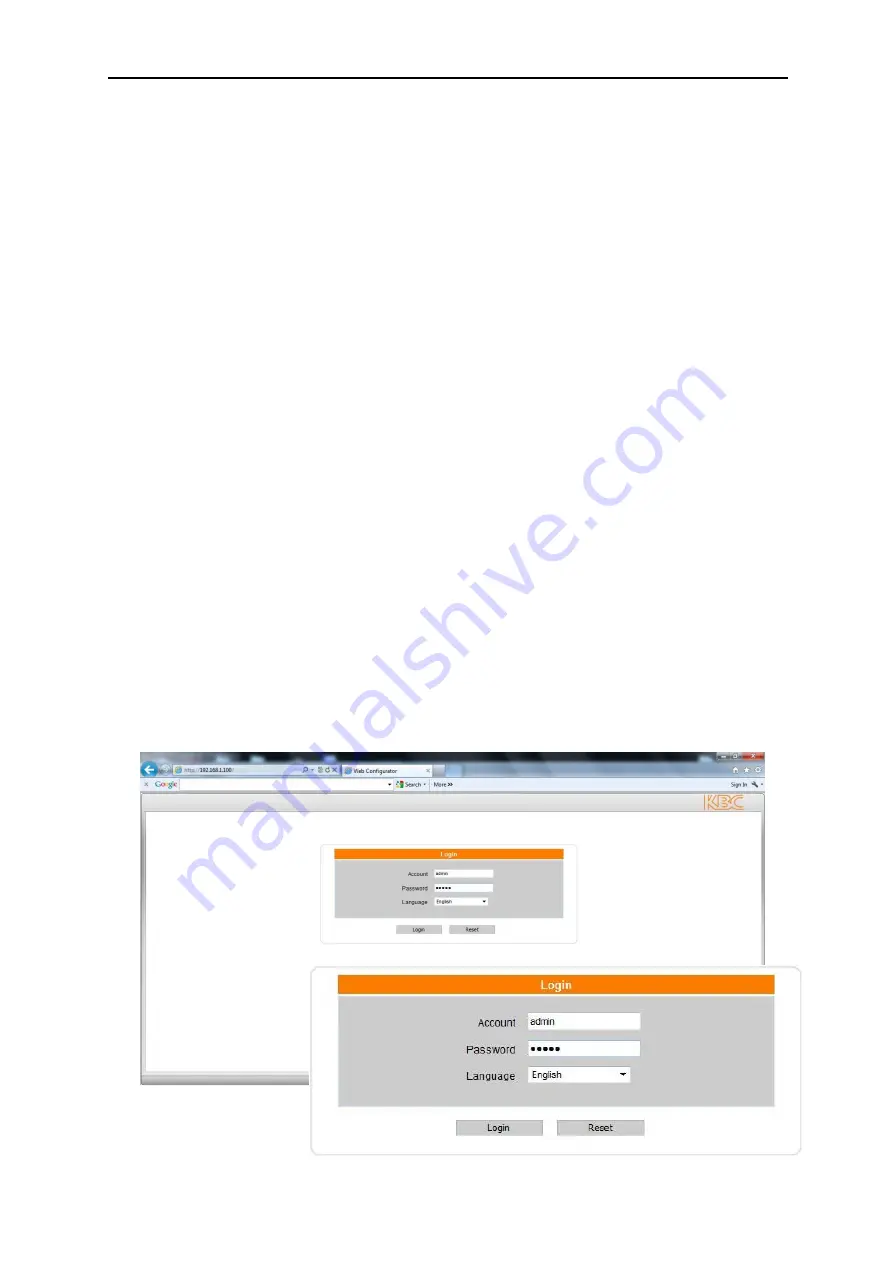
Encoder User Manual
Manual-H264_ENC-Rev1207A
Copyright © KBC Networks 2012
Page 14 of 49
www.kbcnetworks.com
3
Graphical User Interface
3.1
Accessing the ENC-H-W* Graphical User Interface (GUI)
The ENC-H series provides a web browser based configuration system accessible by
either connecting directly to the encoder, via a network link or over a wireless
Ethernet connection such as the KBC WESII series products. The web browser GUI
is accessible via a computer set to the same static subnet as the encoder. See
section 3.1.1.1 below to ensure that your computer Operating System is supported.
3.1.1
Connecting to the ENC-H-W* GUI using a PC
Connect a crossover Ethernet cable from a computer’s LAN port to the LAN/WAN
port of the encoder. After applying power the red Power LED will light up and then
turn back off during its power boot up. Verify that the red Power LED has re-
illuminated after the initial boot up, this can take up to a minute or more.
3.1.1.1
Minimum System Requirements
•
CPU
Pentium 4 2.4GHz and above
•
Memory
256 MB or above
•
Operating
System
Windows XP with SP2 or above. Windows Vista / Win
2003 / Win7
Note:
Other web browsers such as Mozilla Firefox, Google Chrome
and Apple Safari are not supported
•
Web Browser
IE 6.0 SP2 / IE 7.0 / IE 8.0
•
Video Resolution
SVGA or XGA with 1024 x 768 resolution
3.1.2
Accessing the GUI via a Web Browser
The computer used to access the encoder GUI must be set to a static IP address on
the same subnet as the encoder. The default configuration is on the 192.168.1.x
subnet (refer to provided documentation for exact IP per unit Serial Number)
therefore the computer must also be set to a 192.168.1.x IP address if the unit is
still on its factory set configurations.
1
2
3
5
4





























