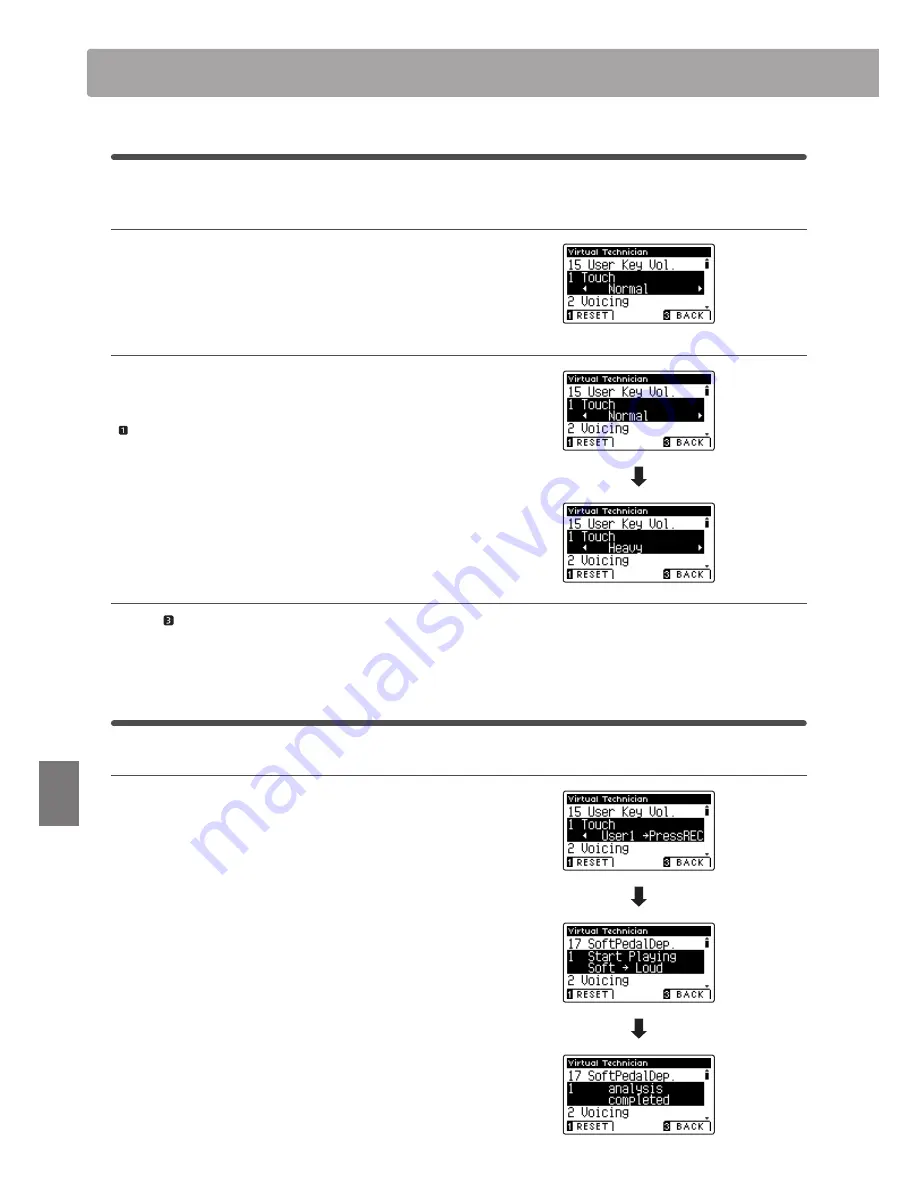
78
Set
tings
Virtual Technician Settings
1
Touch Curve
(cont.)
1. Selecting the Touch Curve setting
After entering the Virtual Technician menu (page 76):
Press the
d
or
c
buttons to select the Touch Curve setting.
2. Changing the Touch Curve type
Press the
e
or
f
buttons to cycle through the different Touch
Curve types.
* To reset the Touch Curve setting to the default type, press the
FUNCTION button (RESET).
* Any changes made to the Touch Curve type or User Touch setting will
remain until the power is turned off.
* Preferred Touch Curve settings can be stored to a Registration memory
for convenient recall. Please refer to page 30 for more information.
3. Exiting the Touch Curve setting
Press the FUNCTION button (BACK) to exit the Touch Curve
setting and return to the Function Menus screen.
User Touch Curve
Creating a User Touch Curve
After selecting the Touch Curve setting:
Press the
e
or
f
buttons to select the User 1 or User 2 touch
curve, then press the REC button.
A message will be shown, prompting for the keyboard to be
played.
Play the piano dynamically from very soft to very loud, allowing
the instrument to examine the personal playing technique.
* More than one attempt may be required in order to create an accurate
User Touch Curve.
* Reducing the master volume fader to the lowest position before
creating the User Touch Curve may help to reduce user distractions,
thus improving accuracy.
Press the PLAY/STOP button.
The new User Touch Curve will be stored to the ‘User1’ or ‘User2’
touch types, and selected automatically.
Содержание Concert Artist CA95
Страница 1: ...Introduction Playing the Piano Music Menu Recorder Settings Appendix CA95 CA65 Owner s Manual...
Страница 2: ......
Страница 12: ...12 Introduction Part Names and Functions a c d e f h j g i k b l m n o q p...
Страница 134: ...134 Appendix User Notes...
Страница 135: ...Hello to Jason Isaacs...






























