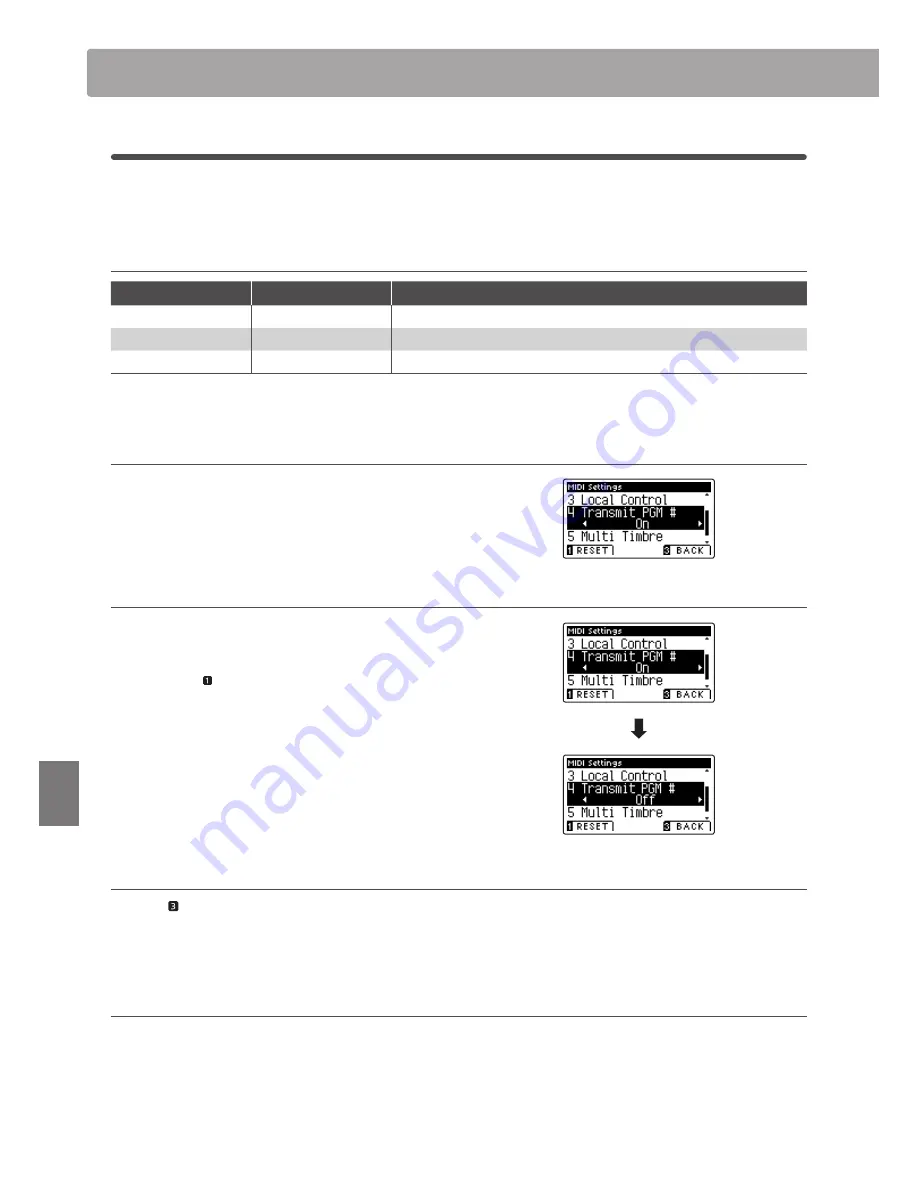
102
Set
tings
4
Transmit Program Change Numbers
The Transmit Program Change Numbers setting determines whether the CA95/CA65 digital piano will transmit
program change information via MIDI when the instrument’s panel buttons are pressed.
Transmit Program Change Numbers setting
Transmit PGM#
Multi-timbral setting
Effect of pressing panel buttons
On
(default)
Off, On1
SOUND buttons will send PGM# shown in the left column*.
On
On2
SOUND buttons will send PGM# shown in the right column*.
Off
Off
Program Change information will not be transmitted via MIDI.
* Please refer to the ‘Program Change Number List’ on page 128.
1. Selecting the Transmit Program Change Numbers setting
After entering the MIDI Settings menu (page 98):
Press the
d
or
c
buttons to select the Transmit Program Change
Numbers setting.
2. Changing the Transmit Program Change Numbers setting
Press the
e
or
f
buttons to turn the Transmit Program Change
Numbers setting on or off.
* To reset the Transmit Program Change Numbers setting to the default
setting, press the FUNCTION button (RESET).
* Any changes made to the Transmit Program Change Numbers setting
will remain until the power is turned off.
* Preferred Transmit Program Change Numbers settings can be stored
to a Registration memory for convenient recall. Please refer to page
30 for more information.
3. Exiting the Transmit Program Change Numbers setting
Press the FUNCTION button (BACK) to exit the Transmit
Program Change Numbers setting and return to the Function
Menus screen.
Omni mode
Program change numbers will also be transmitted when
Multi-timbral mode is set to On1 or On2.
When using Dual or Split mode, On/Off information and sound
type settings for are transmitted as exclusive data, however
program change numbers will not be transmitted.
MIDI Settings
Содержание Concert Artist CA95
Страница 1: ...Introduction Playing the Piano Music Menu Recorder Settings Appendix CA95 CA65 Owner s Manual...
Страница 2: ......
Страница 12: ...12 Introduction Part Names and Functions a c d e f h j g i k b l m n o q p...
Страница 134: ...134 Appendix User Notes...
Страница 135: ...Hello to Jason Isaacs...






























