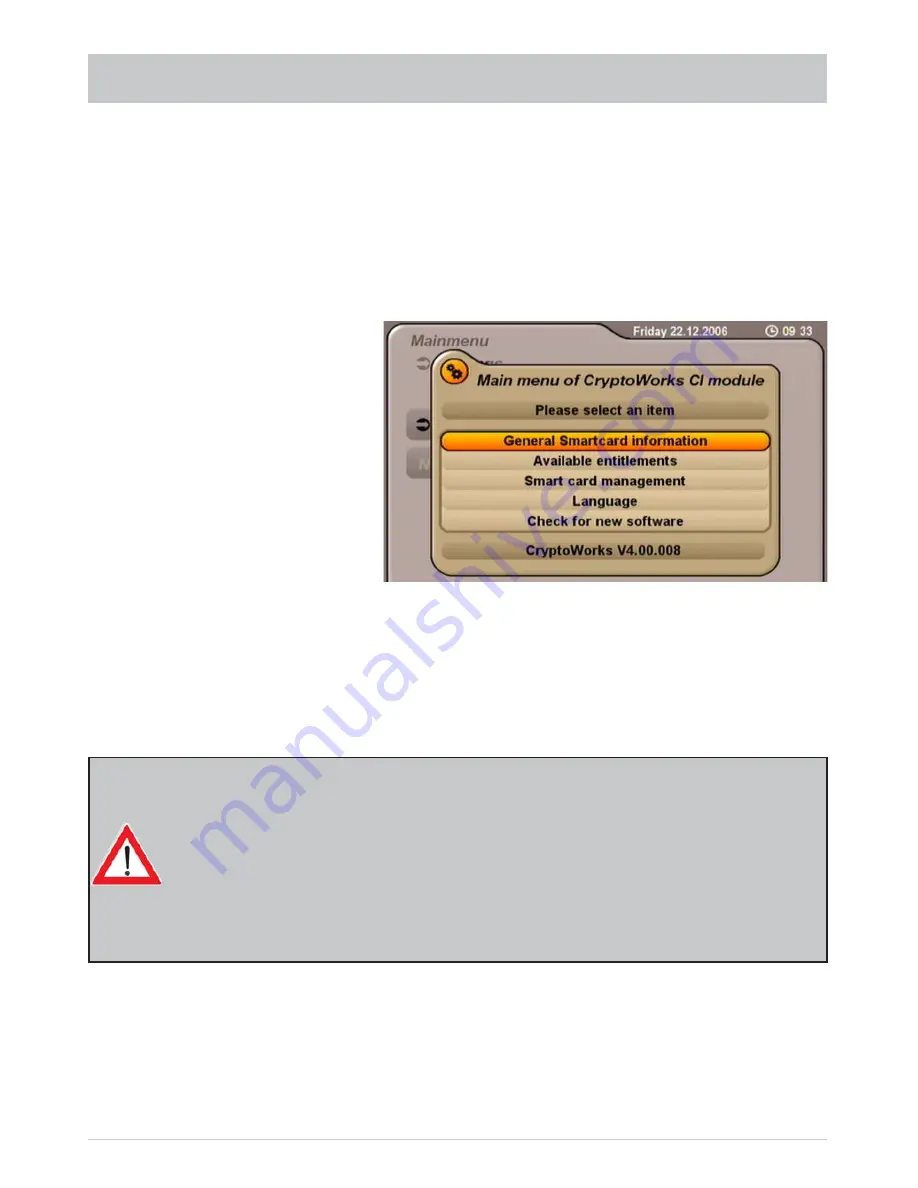
51
You can fi nd out which Conditional Access modules are in the CI slots on the UFS 740sw and which
Smartcard is in which CA module from the “Mainmenu” under “Settings”, and the “Common Interface” menu.
Confi rmation is by pressing the
button.
Use the
buttons to select one of the two slots in which the CA module is located (“Module inserted”)
and then press the
button. You will then see the menu generated by the CA module.
The screenshots below depend on the specifi c module and card, and so are only intended as
examples:
From this menu, your card and your PIN code allow you to access various channels from your Pay-TV
provider.
“CryptoWorks” has been selected as an example here. The details can be different for each CA module.
Always follow the instructions supplied by your Pay-TV provider!
COMMON INTERFACE
Information for Conax, SECA, Viaccess and CryptoWorks users:
Note that with monthly activation intervals, the channel providers have different procedures
for activating Pay TV cards. Activation may therefore be a few days before or after the
beginning of a new month. During this activation period, the CA module and card must
be in the slot, and the receiver must be turned on a set to the booked Pay TV channel.
Follow the instructions from the Pay TV provider.
If your Pay TV card is then still not enabled, we recommend you briefl y withdraw the CA
module with the card out of the slot, with the receiver switched on, and then re-insert it.
This information has nothing to do with the properties of the unit; it is merely intended to
assist you.
Note:
The module displays may be shown in English, even if you have selected German as the
menu language, because the menu is generated directly by the module!
The various items can be selected using the
buttons and called up using the
button. Press
the
button to exit the menu again.






























