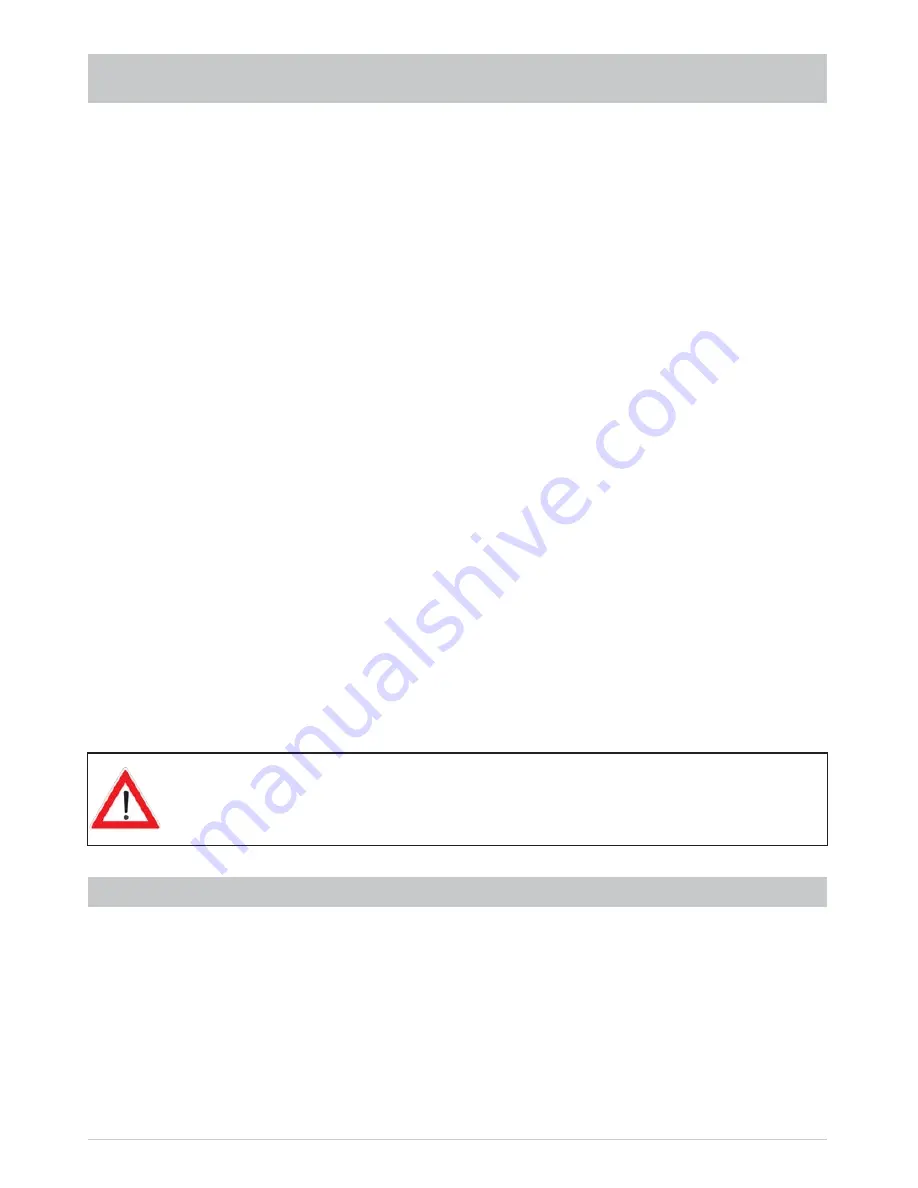
39
EPG - ELECTRONIC PROGRAMME GUIDE
Selection options:
-
(red) button
Calls up the recording schedule (display of all pre-programmed recordings)
-
button
Jump the “Current” view forwards by 15 minutes
-
"
(yellow) button
Call up a preview of the currently highlighted channel
-
#
(blue) button
Call up the category selection (sorting the programmes by categories such as
movies, sport, series ...)
-
&
button
(P+) jump forwards 24 hours in the EPG, (P-) jump backwards 24 hours in
the EPG (e.g. into “Current” and into “Coming up”)
-
button
Selects the currently highlighted channel in all views. Pressing the
or
button again closes the EPG and the selected channel is shown again on the
TV
screen
-
(red dot) button
Adds a programme to the recording settings
-
button
Search for a particular programme or programme content (input the search
expression using the numeric pad on the remote control, see also the sections
“Operating Instructions”, “Alphanumeric Input”)
-
button
If present, shows further information on the selected programme
Navigation within each view is always performed using the cursor buttons (
). The
buttons allow you to select individual channels/programmes, and the
buttons allow you to scroll
from page to page of the currently selected list.
Pressing the
or
button exits the EPG again and returns to the TV picture.
You see information on the current or next following programmes in the EPG only
if it is supplied by the channel provider. If no EPG data are available the receiver,
instead of showing information on the current programme, shows the message
“No data available”.
“CURRENT” VIEW
The “Current” view can be called up at any time in EPG by pressing the
!
(green) button. This is then
automatically displayed every time the EPG is started (see screenshot “Calling up EPG”).
In the “Current” view you see all channels displayed in the order of the overall channel list. Provided that
EPG data has been supplied by the channel provider, the receiver shows for each channel the current
programme being shown, with start time, fi nish time, and progression bar.
You can use the cursor buttons (
) or the keypad buttons to select the desired channel
and if available you can use the
button to call up further information on the desired programme.
















































