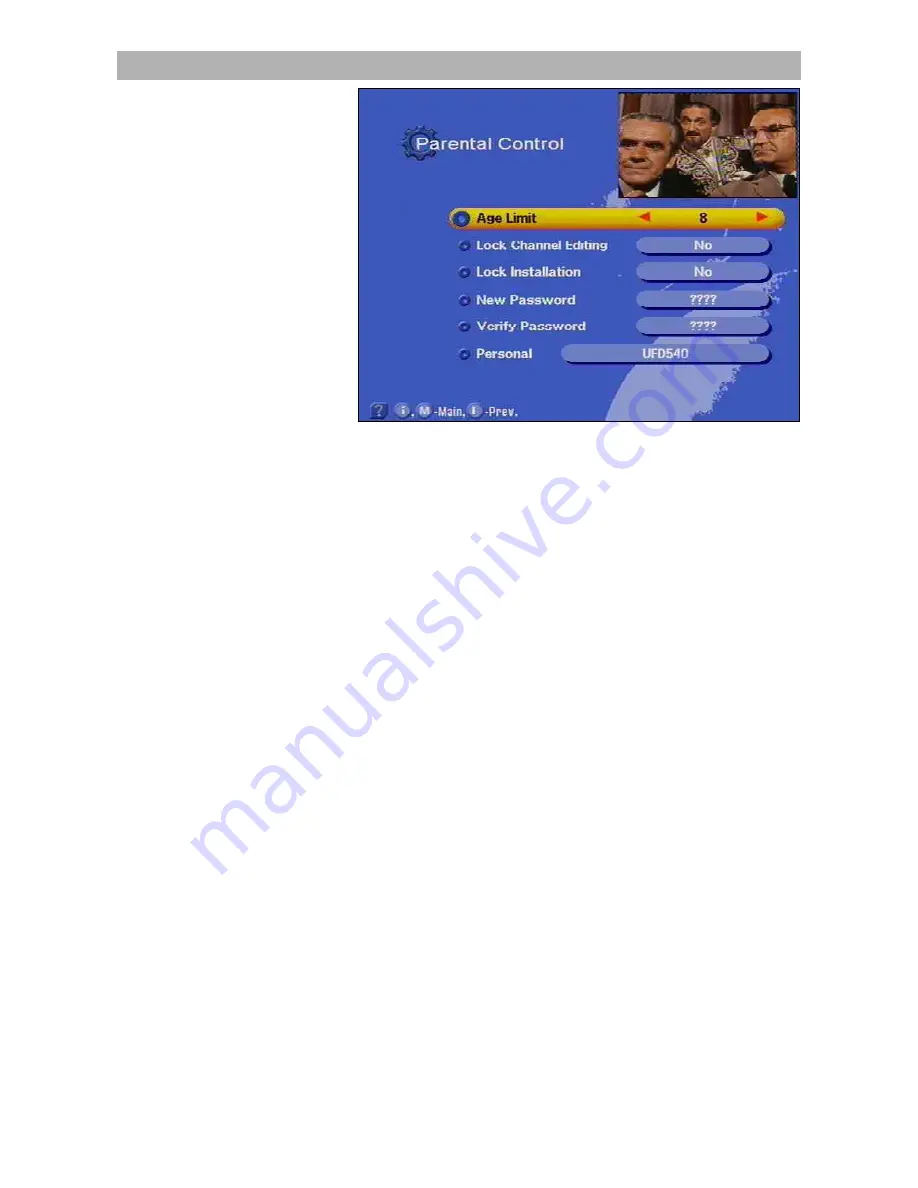
Password
48
Carry out the following settings in this on-screen display:
Age limit:
This setting is only effective, if the corresponding lock-out
signals are sent together with the transmission.
Lock list:
Yes/No. With this option you can lock or unlock the editing
function for channel lists.
Lock installation:
Yes/No. With this option, you can lock or grant ac-
cess to the installation menu.
New password:
Here, you can enter your (new) password with the aid
of the number buttons.
Confirm password:
Here, you enter your (new) password once again
with the number buttons to serve as a confirmation.
Personal:
Here, enter the receiver identification which is displayed
when the receiver is turned on. This is useful for identification in case
of theft. See section "Operating instructions" for information on how to
use the numerical buttons on the remote control for alphanumerical
entry. The factory setting is „UFD 540“.
You have now undertaken all the settings for safeguarding and identi-
fying your satellite receiver.
If you have forgotten your password, you must contact your provider
who can unlock your receiver again.
Содержание UFD 540
Страница 1: ...Operating manual DVB Caravan Receiver UFD 540 Order no 260 515 ...
Страница 2: ...2 ...
Страница 7: ...Safety Instructions 7 Safety Instructions ...
Страница 79: ...79 ...
















































