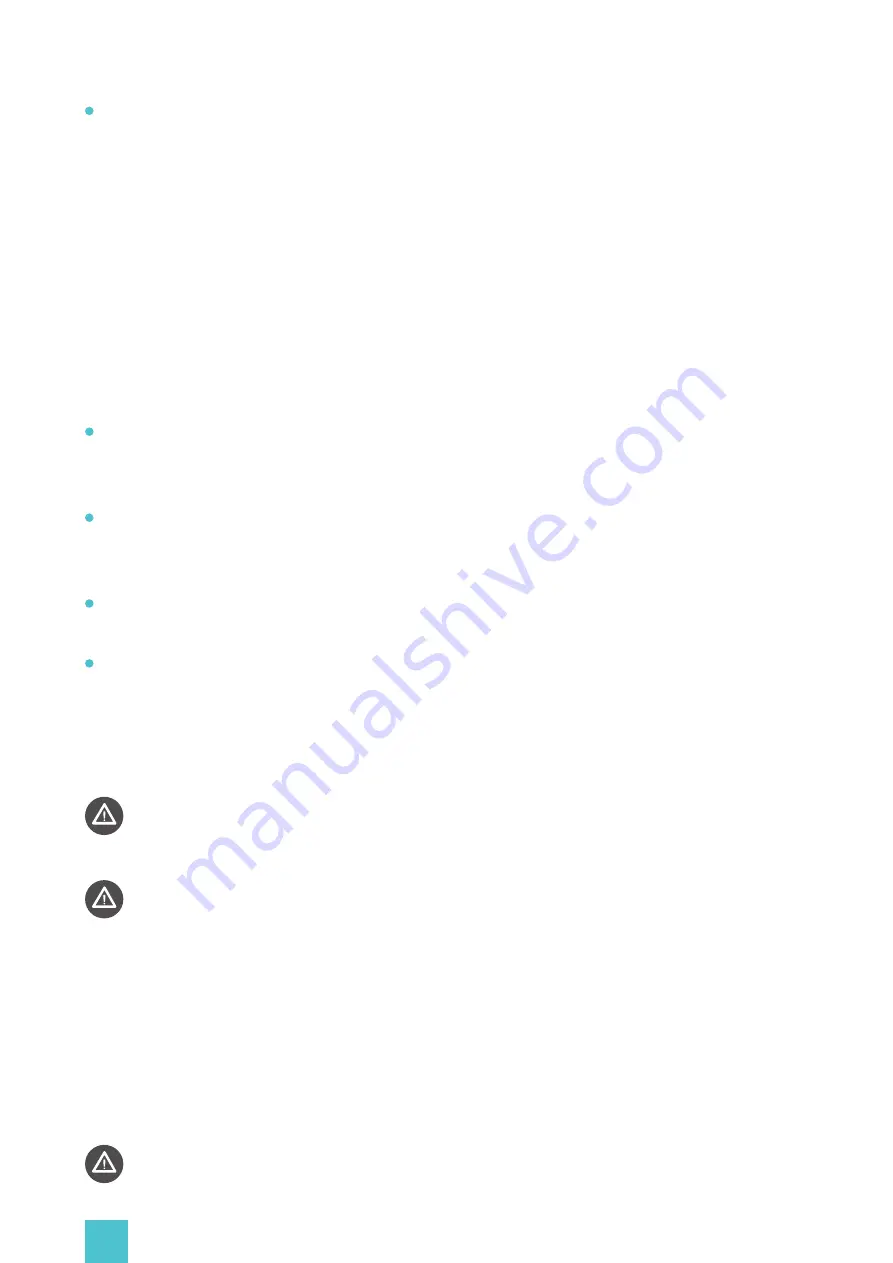
06
07
Keep the device safely away from liquids or containers holding liquids and keep it dry at all
times.
Do not place the device and its other components near fire or heat sources, nor leave it direct-
ly exposed to the sun.
Do not insert items into any openings of the device.
Always turn off the power of any related equipment before unplugging the device. Avoid
suddenly cutting off the power supply to avoid short circuits. Always disconnect the device
before thunderstorm comes. When disconnecting the device, always pull the USB connector
and not the cord.
Placement risks: Do not place this device in the following locations:
(1)Outdoor with direct exposure to the sunlight;
(2)Inclined or unstable surfaces;
(3)Exhibition booths made of glass or those that are incapable of meeting the weight
support requirements;
(4)Near firefighting equipment or safety exits, etc.
If you need to change the location after completing the assembly and installation, be sure to
disassemble the device in strict accordance with the components order, use the same materi-
al as the original packaging to wrap the device, and choose a high-quality logistics or han-
dling company for the device transportation. Otherwise the product may be prone to
damage.
The device has been evaluated to meet general RF exposure requirement. The device can
be used in portable exposure condition without restriction.
FCC STATEMENT:
Please take attention that changes or modification not expressly approved by the party
responsible for compliance could void the user’s authority to operate the equipment.
This device complies with Part 15 of the FCC Rules. Operation is subject to the following
two conditions:
(1) This device may not cause harmful interference, and
(2) This device must accept any interference received, including interference that may
cause undesired operation.
IC STATEMENT:
This device complies with Industry Canada licence-exempt RSS standard(s). Operation is
subject to the following two conditions:





































