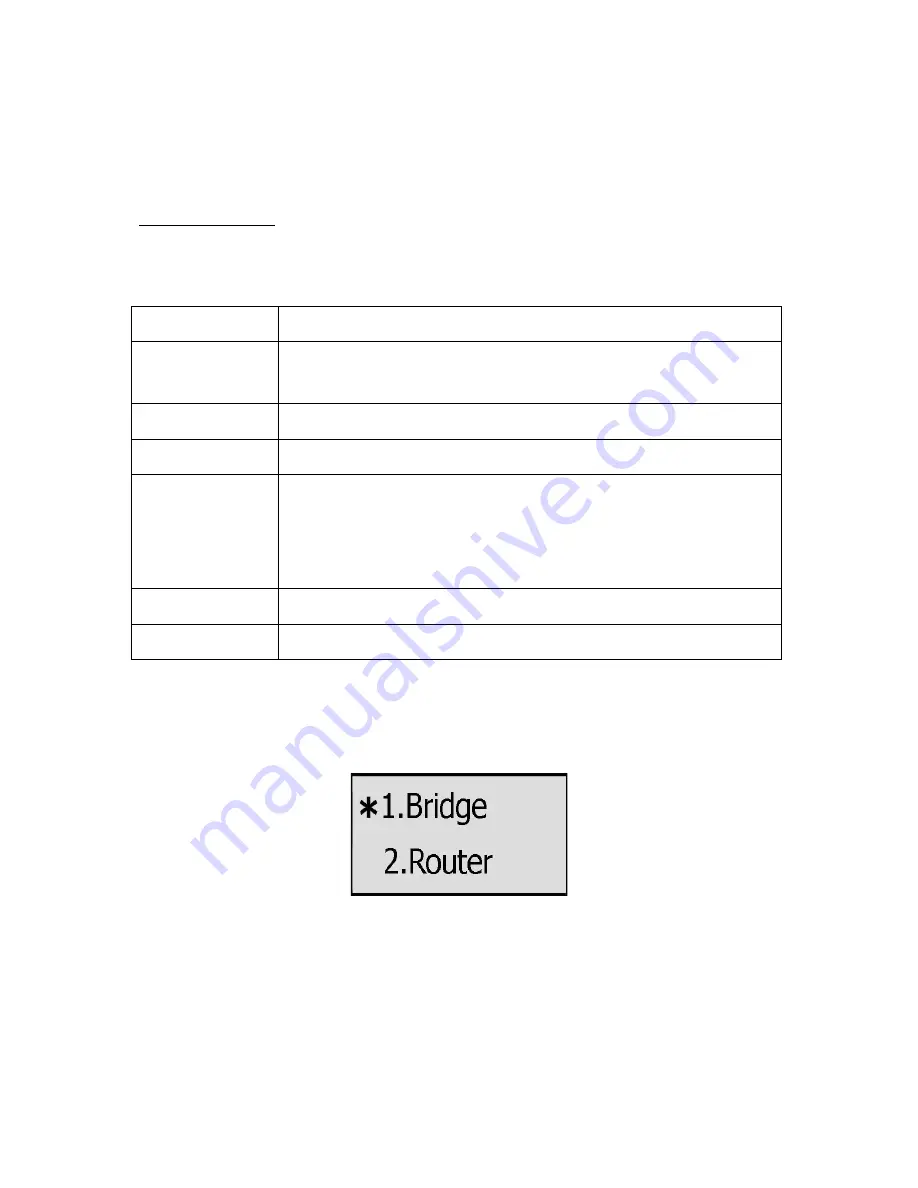
32
Go to Account->Basic, choose Transport option, in the pull-down menu, you can choose the
TLS option, then click the Confirm button to save the change.
NETWORK SETTING
PC Port Setting
Please refer to the previous part “Configuration and Registration” for the basic Network WAN
setting information. The following table lists the instructions of the field about the
Network PC Port Setting.
Field Name
Description
As Bridge
If you select the Bridge mode, then the two Fast Ethernet ports will
be transparent.
As Router
If you select the Router mode, the SIP phone will work as a router.
IP address
User could configure the PC port IP address.
Enable DHCP
Server
If you set the DHCP server on, the device connected to the PC port
will get the IP address automatically between the start IP address
and the end IP address. But if you select the bridge mode, the DHCP
server can not work.
Start IP Address
Indicate the range of the IP address.
End IP Address
Indicate the range of the IP address.
To configure PC Port settings via Phone interface:
1) Press MENU->Settings->Advanced.
2) Enter the password required, scroll to Network option, press OK button and select
PC Port option, then press OK button to enter.
3) If you choose Bridge, it will return to the previous menu.
4) If you choose Router, you will be prompted to enter the IP, Subnet Mask, DHCP
Server Disable/Enable.
5) Press OK button to save the changes, or MEBU to return to the previous menu.
To configure PC Port via Web interface:
Содержание IP111
Страница 1: ......
Страница 2: ...IP TELEPHONE USER GUIDE DECEMBER 2011...
Страница 3: ...II...
Страница 6: ...V IP111...
Страница 57: ......






























