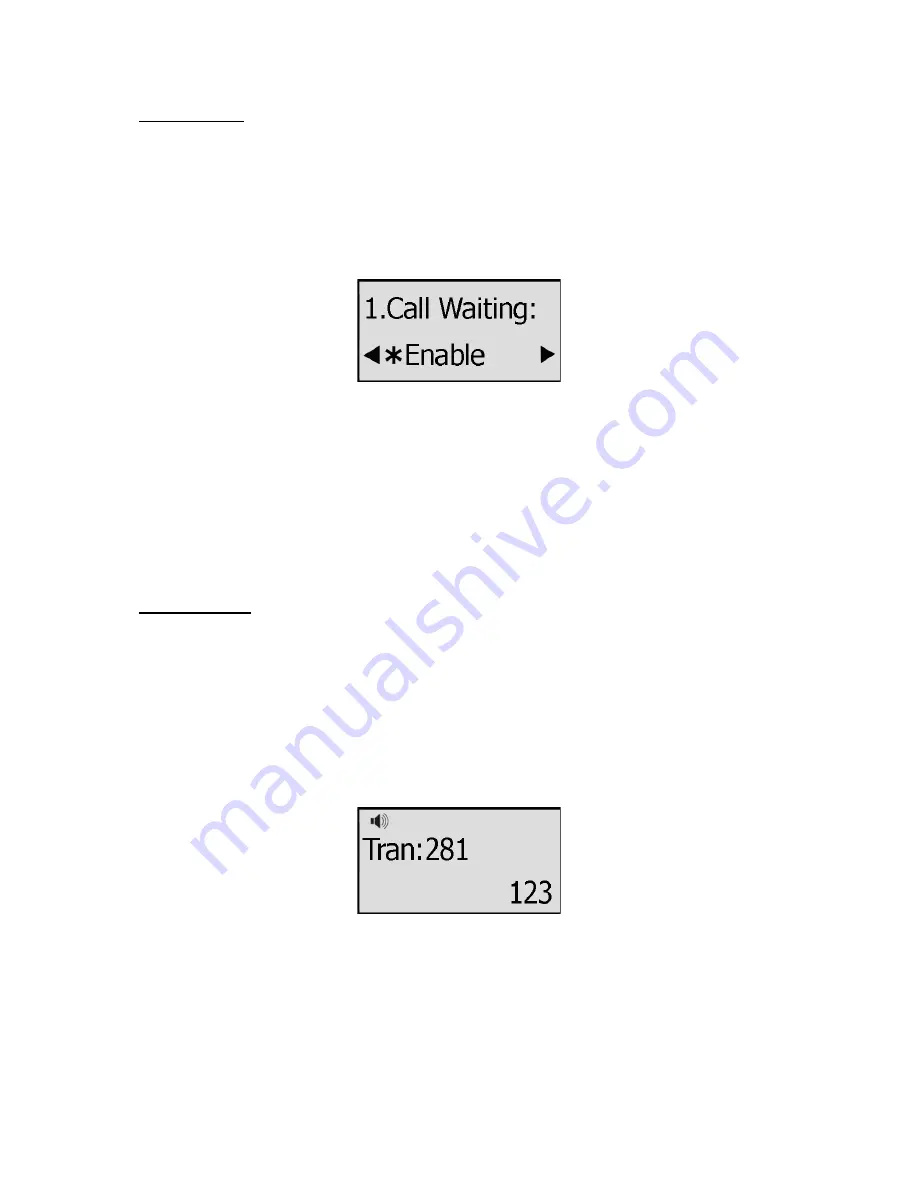
28
Call Waiting
This call feature allows your phone to accept other incoming calls to the extension no matter
under which circumstances.
To enable/disable Call Waiting via Phone interface:
1) Press MENU->Features->Call Waiting->OK button.
2) Use the navigation keys to active/inactive call waiting.
3) Use the navigation keys to enable/disable the Play Tone option. This option used to define
whether to play ring tones when there is call incoming during an active call.
4) Press OK button to save the changes, or MENU to return to the previous menu.
To enable/disable Call Waiting via Web interface:
Choose Phone->Features->Call Waiting to do the relating changes.
You can also set whether to open the call waiting tone option in this page.
Call Transfer
You can customize your phone so that incoming calls are transferred directly to the third
party such as another extension, mobile phone number, etc. There are three ways to transfer
the call: Blind Transfer, Attended Transfer and Semi-Attend Transfer.
To Blind Transfer via phone interface:
1) A and B is on an conversation, A press TRAN Button to put B on hold, then A can dial the
third telephone number C and press the TRAN Button to call out. A will turn to hold status,
and the LCD will display as Transferred.
2) After C answered it, or A press the MENU key to complete the transfer.
3) A will be disconnected from the call. B can talk to C.
4) If C refused to answer the call, it will prompt A that the transfer operation is failed.
If the current mode is speaker, it will ring up; if the current mode is handset or headset, it will
play ring tones for every five seconds. Pressing any function keys to exit the prompt
interface. This function should be supported by server.
Содержание IP111
Страница 1: ......
Страница 2: ...IP TELEPHONE USER GUIDE DECEMBER 2011...
Страница 3: ...II...
Страница 6: ...V IP111...
Страница 57: ......
















































