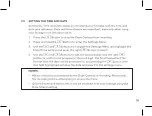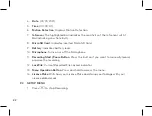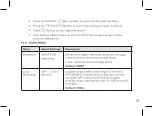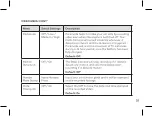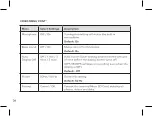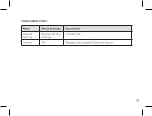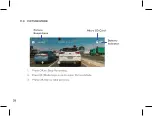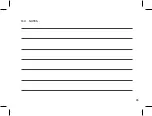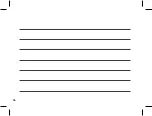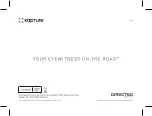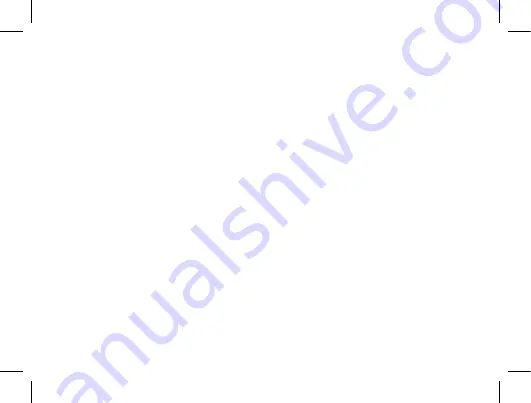
33
To the extent possible under governing law, other than the above product warranty
for the Kapture product you understand and agree that the Kapture products
and services are provided on an “as is” and “as available” basis. Kapture makes no
warranty that the Kapture products and services will meet your requirements or
that use of the Kapture products and services will be uninterrupted, timely, secure
or error-free. Nor does Kapture make any warranty as to the accuracy or reliability
of any information obtained through Kapture (including third party content), that
any defects in the Kapture products or services be corrected or that the Kapture
products or Kapture services will be compatible with any other specific hardware
or service. Further, Kapture does not warrant that Kapture products or services or
Kapture servers that provide you with data and content are free of viruses or other
harmful components. Kapture also assumes no responsibility for and shall not be
liable, for any damages caused by viruses that may infect your Kapture product or
software. In the event of any loss, damage or injury, you will not look to Kapture
to compensate you or anyone else. You release and waive for yourself and your
insurer all subrogation and other rights to recover against Kapture arising as a
result of the payment of any claim for loss, damage or injury. Kapture equipment
and services do not cause and cannot eliminate occurrences of certain events
and Kapture makes no guarantee or warranty, including any implied warranty of
merchantability or fitness for a particular purpose or that Kapture equipment and
services provided will detect or avert such incidents or their consequences. Kapture
does not undertake any risk that you or property, or the person or property of
Содержание KPT-590GPS
Страница 1: ......
Страница 2: ......
Страница 8: ......
Страница 14: ......
Страница 15: ......
Страница 16: ......
Страница 17: ......
Страница 18: ......
Страница 20: ......
Страница 21: ......
Страница 23: ......
Страница 25: ......
Страница 26: ......
Страница 27: ......
Страница 28: ......
Страница 29: ......
Страница 30: ......
Страница 31: ......
Страница 32: ......
Страница 37: ...35 15 0 NOTES...
Страница 38: ...36...
Страница 39: ......
Страница 40: ......