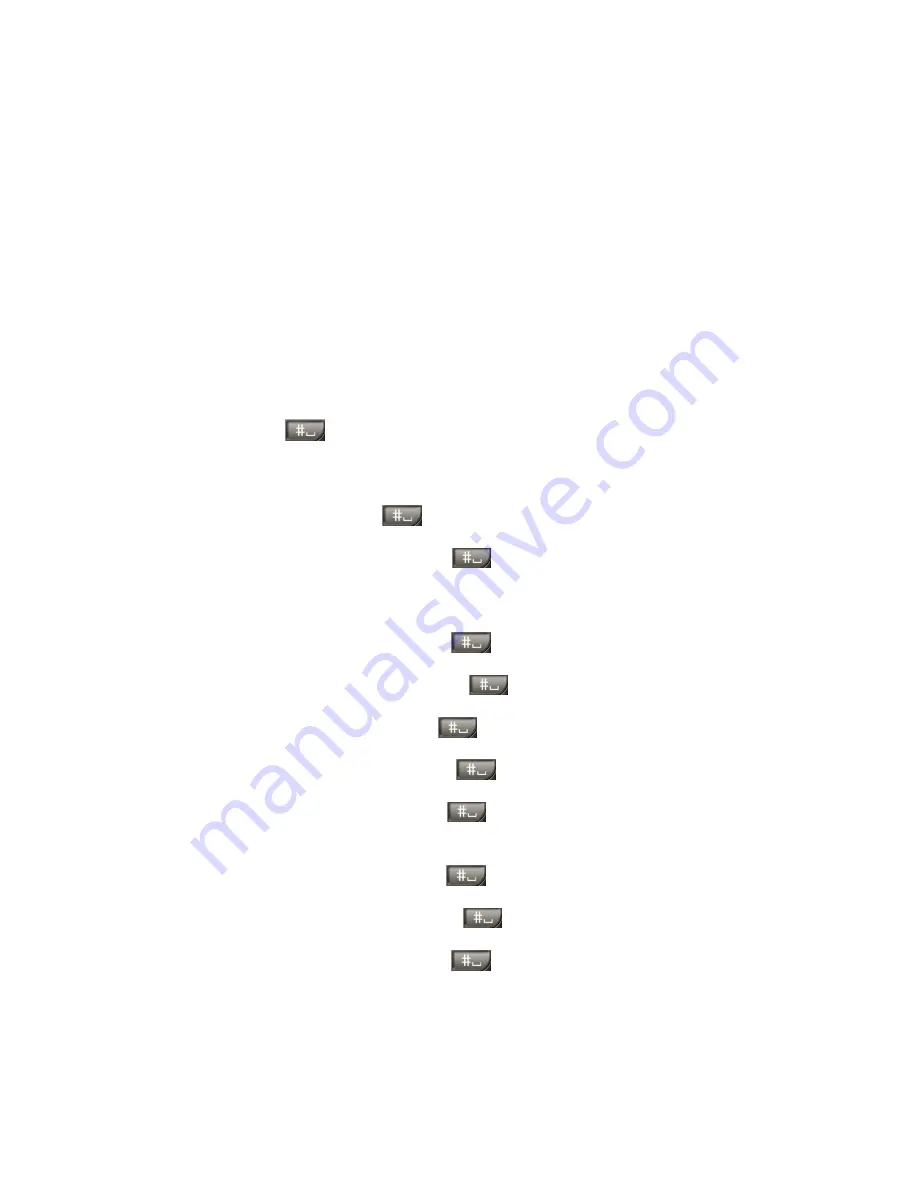
SmartVision & SmartVision LITE
– User Guide (Rev. 2.5 – version SW 1454)
16
Accessibility Mode
This section describes specific commands and gestures as well as keypad shortcuts-
hot-keys to help you control and interact with your Smart
Vision
when the accessibility
mode is enabled (default setting).
From the home screen, click on "
Settings
" to enable or disable the accessibility
mode, then click on "
Accessibility
" and check or uncheck the "
Explore by touch
"
option in the list.
Keypad control mode:
Smart
Vision
allows quick access to some functions by pressing and holding the hash
key "
Hash Mark
"
located at the bottom right of the physical keypad, and
pressing on another key of the physical keypad. A beep will signal the switch to
"keypad control mode". If no other key is pressed right after, another beep will go off
If you press the "
Hash Mark
"
control key with another key, the device will
perform the following commands:
- Press and hold the "
Hash Mark
"
key and press "
1
": inform you about
your smartphone’s status (time, battery level, current network status, Wi-Fi
status, GPS status, Bluetooth status, NFC Status, ringer mode and alarm
status).
- Press and hold the "
Hash Mark
"
key and press "
2
": lets you read the
content of the current screen.
- Press and hold the "
Hash Mark
"
key then press "
3
": displays the
smartphone status bar.
- Press and hold the "
Hash Mark
"
key then press "
4
": increases the speed
of speech.
- Press and hold the "
Hash Mark
"
key then press "
5
": decreases the
speed of speech.
- Press and hold the "
Hash Mark
"
key then press "
" up key: moves to
the left, for example, when browsing through the various categories of the
"
Music
" application.
- Press and hold the "
Hash Mark
"
key then press "
" down key: moves
to the right.
- Press and hold the "
Hash Mark
"
key then press "
volume up
" key:
increases the volume of the ringtone.
- Press and hold the "
Hash Mark
"
key then press "
volume down
" key:
decreases the volume of the ringtone.






























