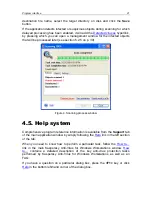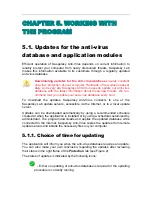16 Kaspersky
Anti-Virus
®
5.0 for Windows Workstations
•
Scan My Computer for viruses
– launches complete computer scan for
viruses in accordance with the defined level of protection.
•
Update the anti-virus database
– launches download of updates for the
anti-virus database.
•
Running tasks
– this item appears in the right-click menu as soon as the
Anti-Virus starts any scheduled tasks. Selection of that item brings up a
submenu containing a list of all scheduled tasks running at the moment.
Select a task from the list (please see Figure 4) in order to see the details
of its activity.
•
About the application
– displays a help window with information about
Kaspersky Anti-Virus for Windows Workstations.
•
Switch to user mode/ Switch to administrator mode
(only under MS
Windows 98/ME) – switches respectively between a user interface and
the extended administrator interface. Selection of the
Switch to adminis-
trator mode
option brings up a dialog box with a prompt to enter the
password of the anti-virus security administrator.
Figure 1. Right-click menu
4.3. Main program window: general
structure
The main window of Kaspersky Anti-Virus is designed for implementing all
application’s features, which gives your computer complete anti-virus protection.
Here you can:
•
start the anti-virus protection tasks;
•
download updates for the anti-virus database;
•
work with objects that have been quarantined or copied to the backup
storage;
•
work with report logs, etc.
All parameters of anti-virus protection, necessary information, and tasks are
grouped in the following tabs of the main window: