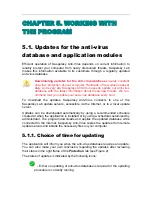36 Kaspersky
Anti-Virus
®
5.0 for Windows Workstations
infected
.
The
infected
status means that the object has been identified as infected,
but disinfection failed. We recommend deleting objects with this status.
All objects with
false alarm
status can be restored without hesitation, be-
cause their previous
possibly infected
status was erroneously assigned by
Kaspersky Anti-Virus.
By default, files in the quarantine directory are scanned automatically
after each update of the anti-virus database.
•
Restore the files to the same directories from which they were moved to
quarantine or to a specified destination folder (depending upon adminis-
trator’s settings). In order to restore an object, select it in the list and use
the
Restore
hyperlink.
We recommend only restoring objects with
false alarm
status,
because restoring of other objects may cause infection of
your computer.
•
Send suspicious objects to experts at Kaspersky Lab for examination. We
recommend sending an object for expert appraisal only in cases when its
status does not change after several attempts of its scanning and disin-
fection. Use the
Send to Kaspersky Lab for analysis
hyperlink to do so.
•
Delete any quarantined file or a selected group of files. Only remove files
which cannot be disinfected. In order to remove a file, select it in the list
and use the
Delete
hyperlink.
5.4.1.2. Work with Backup storage
Kaspersky Anti-Virus always creates copies of infected or suspicious objects
before their disinfection or removal; the copies are saved to the Backup storage
directory.
When necessary, you can restore any object if, for instance, its disinfection
resulted in data loss, if the object has been erroneously deleted, or if you plan to
reattempt disinfection using the updated anti-virus database.
Work on backup copies is performed in the
Backup
window (see Figure 12),
which opens after clicking the
Backup
hyperlink in the
Protection
tab (see Figure
2) of the main application window.
You can perform the following actions in the Backup storage window:
•
Restore objects to the original directories from which they have been
added to Backup storage or to a specified destination folder (depending
upon administrator’s settings). In order to restore an object, select it in the
list and use the
Restore
hyperlink.