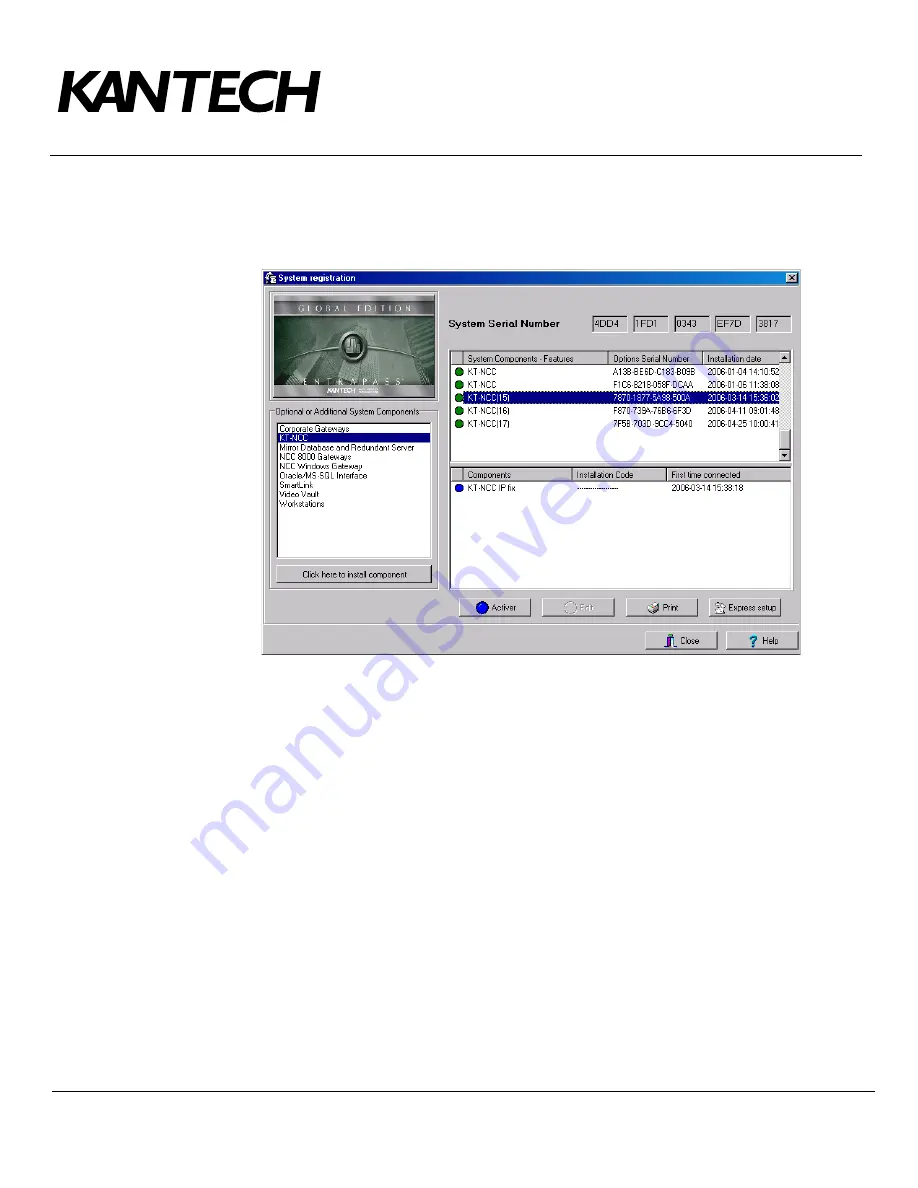
Telephone: 1 (450) 444-2030
•
Toll free: 1 (888) 222-1560
•
Fax: 1 (450) 444-2029
•
Internet: www.kantech.com
2006 Tyco Safety Products, Canada, Ltd. All rights reserved
•
Specifications may change without notice
page 16 of 39
DN1656
-
0606
Registering the KT-NCC on the EntraPass Global Edition Server
1.
In the application Entrapass Global Edition - Server, open the System Registration window found under
the
Connection
tab.
Note:
It is not necessary to contact the Kantech Technical Support department to register the KT-
NCC in EntraPass Global Edition.
2.
In the section
Optional or Additional System Components
, select
KT-NCC
.
3.
Click here to install component
. The list on the right will display the new KT-NCC preceded by a blue
dot.
4.
Select the new KT-NCC component from the list. The
Activate
button will activate.
5.
Click
Activate
to save the KT-NCC in EntraPass Global Edition.
•
The blue dot will change to green and the new KT-NCC controller will be added to the list of
components at the top of the screen.
•
The
Edit
button will activate to enable you to configure the security options and rename the KT-
NCC.
6.
Close the System registration window.
Configuring the KT-NCC in EntraPass Global Edition
1.
In the application EntraPass Global Edition - Workstation, open the Gateway window that is found under
the
Devices
tab.
2.
From the
EntraPass Application
drop-down list, select the KT-NCC that you just saved in EntraPass.
3.
From the
Gateway(s)
drop-down list, select the KT-NCC gateway that you would like to configure.
•
You can rename the KT-NCC gateway in the
French
and
English
fields
.






























