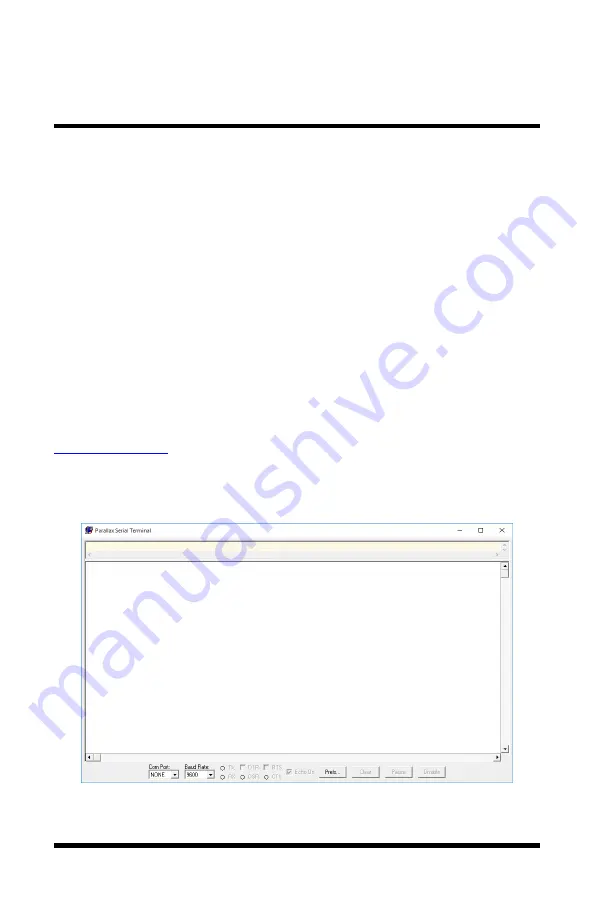
219 Route 206 Phone: 1-800-247-8887
PO Box 372
Fax: (973) 786-7586
Andover, NJ 07821 USA [email protected]
6824
™
User Manual, PN 10283
Kanomax USA, Inc
Rev 1.0, 30-July-2021
www.kanomax-usa.com
Copyright © 2021, Kanomax USA, Inc.
Page 21 of 28
TM
APPENDIX G – VIEWING AND CAPTURING DATA
(IF EQUIPPED WITH EITHER USB OR RS232 OUTPUTS)
NOTE: HyperTerminal is no longer included with Windows Vista or later packages.
Previous manuals referenced this program. We now reference, Parallax Serial Terminal.
There are many terminal emulator programs available on the market. It is up to the
end-user to determine which program is compatible with his/her system, what settings
it may require and the Kanomax product being used. Kanomax does not endorse or
recommend any of these programs and assumes no liability for their use.
There are many ways to capture the serial port data from the Kanomax
instrument. The simplest method is to use a terminal emulator program.
Using a terminal emulator allows the serial COM port to be opened, with the
below port settings, and real-time data to be viewed from the instrument. One
such terminal emulator program is Parallax Serial Terminal, available from
www.parallax.com
.
Open the Parallax Serial Terminal, based on how you installed the program onto
your computer. The below screen will come up.
Attach your instrument & probe to your computer via the USB cable.
Select the appropriate ‘Com Port:’. In the below example, COM5 is being used.


















