Отзывы:
Нет отзывов
Похожие инструкции для QS Slim BD-RE

VA-707 Series
Бренд: Johnson Controls Страницы: 4

DURApulse GS20 Series
Бренд: Automation Direct Страницы: 8

01618
Бренд: GIESSE Страницы: 16

DM860I
Бренд: StepperOnline Страницы: 12

ARD2081
Бренд: ACDelco Страницы: 36

5201
Бренд: GMW Страницы: 46

ThinkPad Ultrabay 2000 Drive
Бренд: IBM Страницы: 42

VLT series
Бренд: Danfoss Страницы: 6

VACON OPTEA
Бренд: Danfoss Страницы: 22
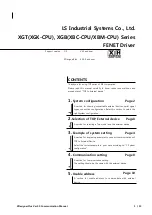
XBC-D 32H
Бренд: LS Industrial Systems Страницы: 13

gpd 503
Бренд: Magnetek Страницы: 12

VLT 6000 HVAC Profibus
Бренд: Danfoss Страницы: 177

TS-H492A
Бренд: Samsung Страницы: 26

FC322 Series
Бренд: Danfoss Страницы: 186

KX-LD745
Бренд: Panasonic Страницы: 68
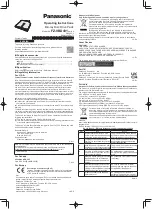
FZ-VBD401 Series
Бренд: Panasonic Страницы: 8

DVR-A03-J
Бренд: Pioneer Страницы: 36

DVR-A07
Бренд: Pioneer Страницы: 28














