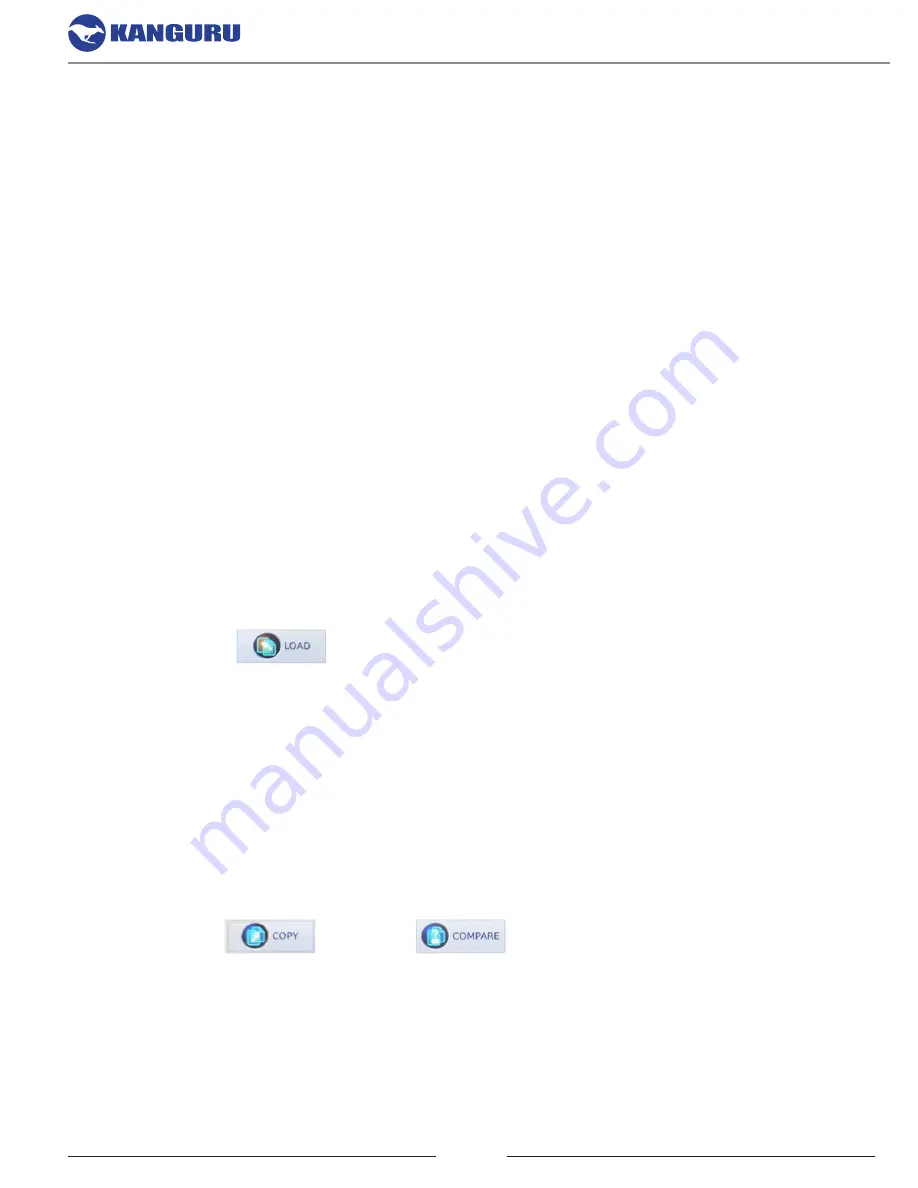
14
4.5 Image
Image mode allows you to access image files saved on a Storage Center drive.
A Storage Center drive is an NVMe drive that has been formatted to store image files of Master
drives, providing a convenient way to archive and load commonly used Master drives as images files.
4.5.1 Create a Storage Center Drive
To turn a normal NVMe drive into a Storage Center drive, you only need to format it as NTFS.
Once the format has completed successfully, this drive can now be used as a Storage Center drive.
You can capture and load Master image files to and from the Storage Center drive.
4.5.2 Capture a Master Drive as an Image File
You can use the duplicator to capture an image file of a Master drive onto a Storage Center drive.
To capture an image file of a Master drive on the Storage Center drive:
1. Connect the Storage Center drive to the Source port.
2. Connect the Master drive to any other port.
3. From the Main menu, set
Cpy/Cmp Mode
to ‘IMAGE’.
4. Tap
LOAD
.
Enter a name for the image file and then tap the
OK button
to begin the operation. Once complete,
an image file of the Master drive is saved on the Storage Center drive .
4.5.3 Copy or Compare From an Image File
After you have captured an image file on the Storage Center drive:
1. Connect the Storage Center drive to the Source port. Connect any Target drives.
2. From the Main menu, set
Cpy/Cmp Mode
as ‘Image’.
3. Tap
Copy
or
Compare
.
4. When the duplicator recognizes a Storage Center drive connected to the Source port it will ask
you to select an image file. Tap on the image file name to select it.
Copy and Compare



























