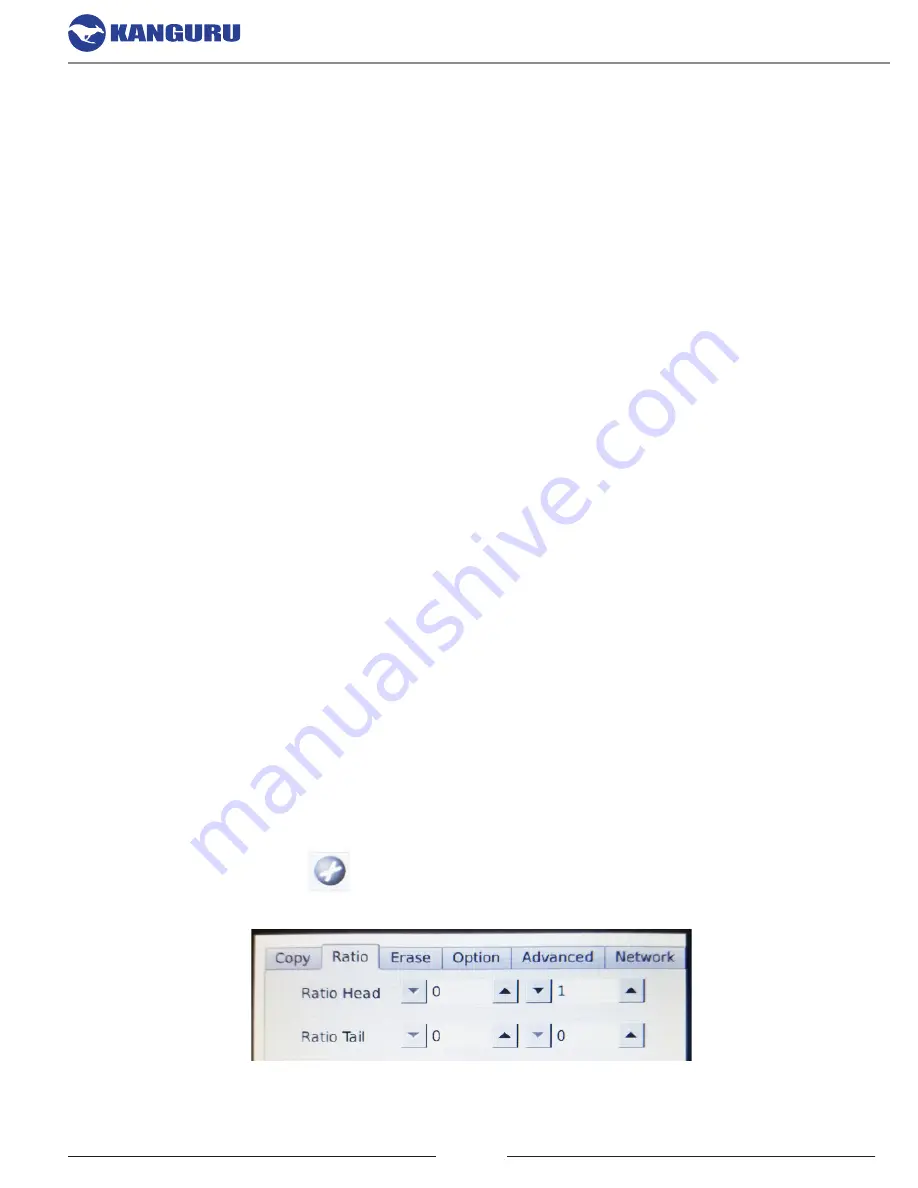
12
4. COPY AND COMPARE MODES
The KanguruClone can copy data from a Master drive to Target drives in one of five modes: FULL,
BRIEF, RATIO, RESIZE, and IMAGE.
After a copy has been performed, you can manually run a Compare operation to check the data on the
Master drive against the data on the Target drives, to ensure that the all data was copied successfully.
Note:
Comparing drives that have been copied using RESIZE mode will often fail.
4.1 Full
FULL mode mode copies/compares drives sector by sector from the Source to the Target(s), and
supports all OS formats (DOS/Windows/Mac/Linux) and file systems.
This mode is the slowest copy mode but the most compatible with the highest rate of success.
4.2 Brief
Brief mode copies/compares only the sectors that contain data, skipping any blank sectors (including
information hidden in sub channels).
This is the typically the fastest copy mode, but only supports specific file systems.
Brief mode supports the following file systems: FAT12/16/32/64, exFAT, NTFS, HFS, HPFS, EXT
1/2/3/4, XFS, GPT, LVM, UFS, HPA, RIEF
4.3 Ratio
The Ratio mode allows you to copy or compare a defined percentage of the Master drive.
The Master drive is divided in 1000 units. You must define the beginning and ending percentages
before using this operation. To define the percentages:
1. Tap the
Settings icon
to enter the Setup Menu
2. Tap on the ‘
Ratio’ tab
at the top of the screen
.
3. Define the Ratio Head and Tail percentages by tapping the up and down buttons, or by tapping
in the field and manually typing in the defined value.
Copy and Compare
































